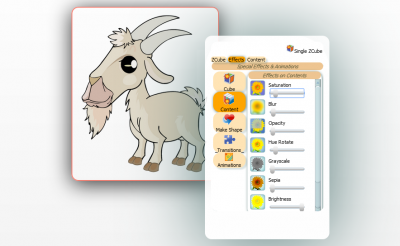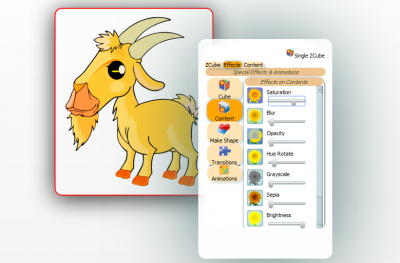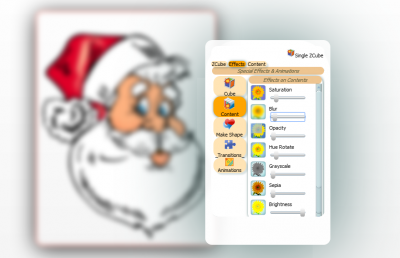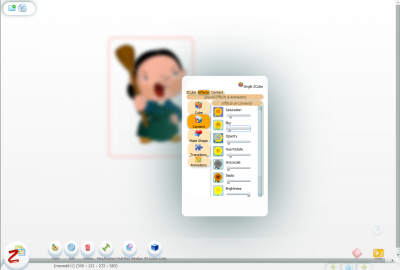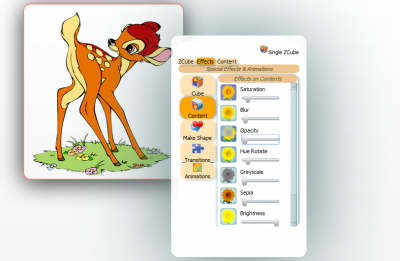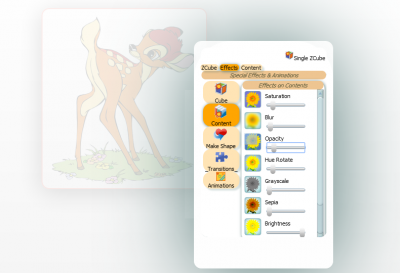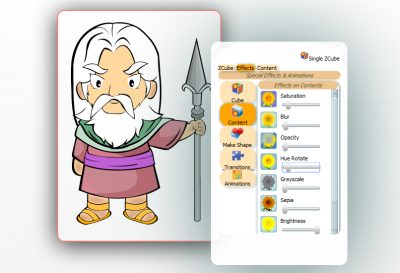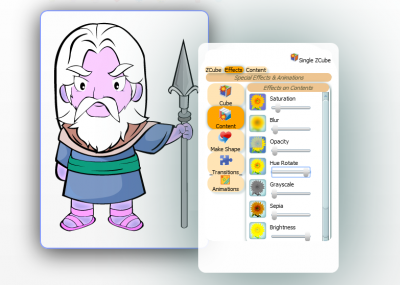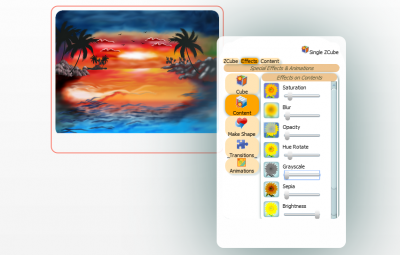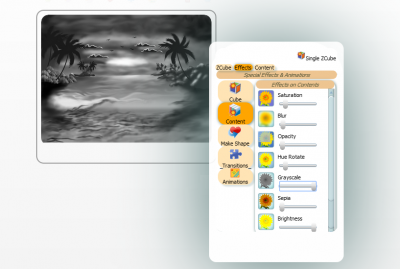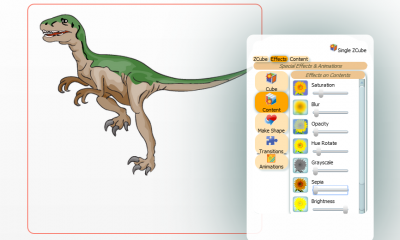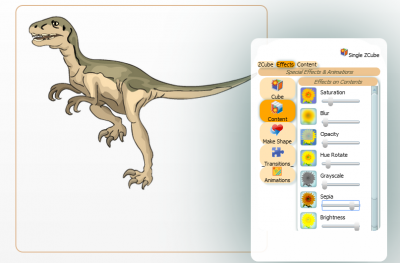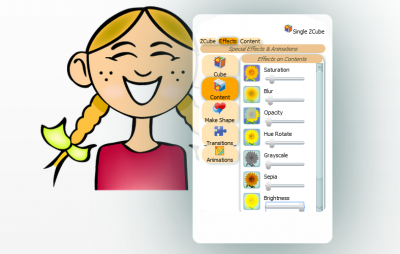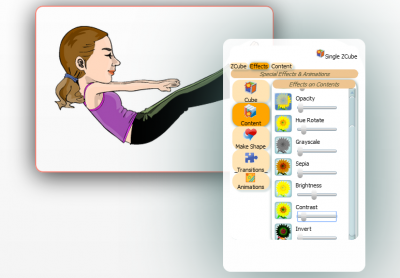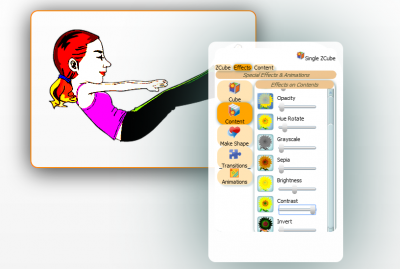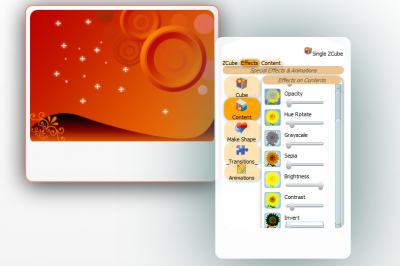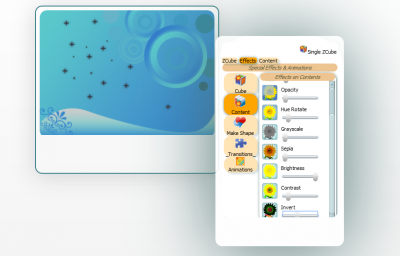Difference between revisions of "ZCubes/Tools/Content"
Jump to navigation
Jump to search
| (4 intermediate revisions by the same user not shown) | |||
| Line 1: | Line 1: | ||
| − | == | + | |
| − | + | ==Saturation== | |
| − | + | This tool can be used to apply saturation. | |
| − | [[File:Saturation-1.png| | + | [[File:Saturation-1.png|400px|thumb|center|Saturation]] |
| − | [[File:Saturation-2.png| | + | [[File:Saturation-2.png|400px|thumb|center|After Applying Saturation]] |
| − | + | ==Blur== | |
| − | [[File:Blur-1.png| | + | This tool can be used to create blur image. |
| − | [[File:Blur- | + | [[File:Blur-1.png|400px|thumb|center|Blur]] |
| − | + | [[File:Blur-2.png|400px|thumb|center|After Applying Blur]] | |
| − | [[File:Opacity-1.png| | + | ==Opacity== |
| − | [[File:Opacity-2.png| | + | This tool can be used to apply opacity on image. |
| − | + | [[File:Opacity-1.png|400px|thumb|center|Opacity]] | |
| − | [[File:Hue-rotate-1.png| | + | [[File:Opacity-2.png|400px|thumb|center|After Applying Opacity]] |
| − | [[File:Hue-rotate-2.png| | + | ==Hue rotate== |
| − | + | This tool can be used to rotate color of the image. | |
| − | [[File:Grayscale-1.png| | + | [[File:Hue-rotate-1.png|400px|thumb|center|Hue rotate]] |
| − | [[File:Grayscale-2.png| | + | [[File:Hue-rotate-2.png|400px|thumb|center|After Applying Hue rotate]] |
| − | + | ==Grayscale== | |
| − | [[File:Sepia-1.png| | + | This tool can be used to add or remove gray scale. |
| − | [[File:Sepia-2.png| | + | [[File:Grayscale-1.png|400px|thumb|center|Grayscale]] |
| − | + | [[File:Grayscale-2.png|400px|thumb|center|After Applying Grayscale]] | |
| − | [[File:Brightness-1.png| | + | ==Sepia== |
| − | [[File:Brightness-2.png| | + | This tool can be used to add or remove sepia. |
| − | + | [[File:Sepia-1.png|400px|thumb|center|Sepia]] | |
| − | [[File:Contrast-1.png| | + | [[File:Sepia-2.png|400px|thumb|center|After Applying Sepia]] |
| − | [[File:Contrast-2.png| | + | ==Brightness== |
| − | + | This tool can be used to increase or decrease brightness. | |
| − | [[File:Invert-1.png| | + | [[File:Brightness-1.png|400px|thumb|center|Brightness]] |
| − | [[File:Invert-2.png| | + | [[File:Brightness-2.png|400px|thumb|center|After Applying Brightness]] |
| + | ==Contrast== | ||
| + | This tool can be used to increase or decrease contrast. | ||
| + | [[File:Contrast-1.png|400px|thumb|center|Contrast]] | ||
| + | [[File:Contrast-2.png|400px|thumb|center|After Applying Contrast]] | ||
| + | ==Invert== | ||
| + | This tool can be used to invert color. | ||
| + | [[File:Invert-1.png|400px|thumb|center|Invert]] | ||
| + | [[File:Invert-2.png|400px|thumb|center|After Applying Invert]] | ||
Latest revision as of 23:45, 30 June 2014
Saturation
This tool can be used to apply saturation.
Blur
This tool can be used to create blur image.
Opacity
This tool can be used to apply opacity on image.
Hue rotate
This tool can be used to rotate color of the image.
Grayscale
This tool can be used to add or remove gray scale.
Sepia
This tool can be used to add or remove sepia.
Brightness
This tool can be used to increase or decrease brightness.
Contrast
This tool can be used to increase or decrease contrast.
Invert
This tool can be used to invert color.