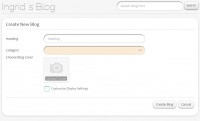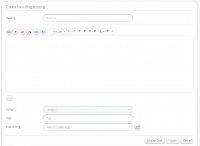Difference between revisions of "IngridBlogs"
Jump to navigation
Jump to search
| Line 19: | Line 19: | ||
*Users could see the Blog Icon | *Users could see the Blog Icon | ||
*On clicking that another tab opens adjacent to the previous tab. | *On clicking that another tab opens adjacent to the previous tab. | ||
| − | {| border=" | + | {| border="1" |
| [[File:Create_blog.JPG|200px|thumb|left]] | | [[File:Create_blog.JPG|200px|thumb|left]] | ||
| + | | [[File:Create_blog_post.JPG|200px|thumb|left]] | ||
|} | |} | ||
| + | |||
==View Blogs== | ==View Blogs== | ||
| Line 27: | Line 29: | ||
*The user will be prompted to login, if the user is not logged in. | *The user will be prompted to login, if the user is not logged in. | ||
*The Ingrid button '''i''' at the top right corner will redirect the user to Ingrid Blogs public page. | *The Ingrid button '''i''' at the top right corner will redirect the user to Ingrid Blogs public page. | ||
| − | |||
| − | |||
| − | |||
Latest revision as of 07:43, 21 February 2014
Features
- Able to create private or public blogs related to any topics.
- Blogs can be viewed in Tiled or List.
- By default, the blog is public.
- HTML editor helps the users to modify the style of the blog contents.
- Category can be added to blogs while creating it.
- Its possible to upload images to form the Blog cover.
- Once the Blog is created, we could create new Blog Postings with tags for search help.
- Able to upload images and videos for the Blog contents.
- The first image or video uploaded in the Blog post will be the default thumbnail image of the Blog post.
- The "Save us draft" option helps the users to save the incomplete Blog as a draft without publishing it.
- The Like, Dislike and Comment option helps the users to express the views about the Blog.
- Share option helps the users to share the Blogs to Ingrid slate, Facebook, Twitter and Google+.
- Users can also send the blog as email to different people.
How to Create
- Click the Ingrid logo on the left bottom corner
- A new tab will be opened inside the webpage.
- Users could see the Blog Icon
- On clicking that another tab opens adjacent to the previous tab.
View Blogs
- The Home button at the top redirects to the users Blogs home page.
- The user will be prompted to login, if the user is not logged in.
- The Ingrid button i at the top right corner will redirect the user to Ingrid Blogs public page.