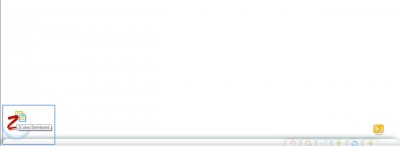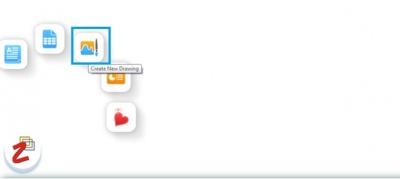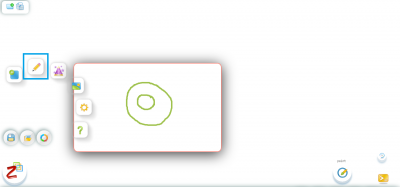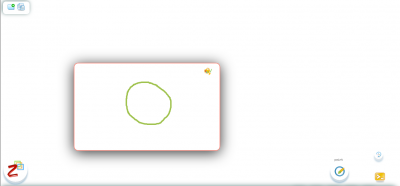Difference between revisions of "ZCubes/Undo"
Jump to navigation
Jump to search
(→Undo) |
(→Undo) |
||
| Line 1: | Line 1: | ||
==Undo== | ==Undo== | ||
This feature is used to “Undo” the steps done on a cube. | This feature is used to “Undo” the steps done on a cube. | ||
| + | ==How to Undo a drawings== | ||
Click ZCubes Dashboard | Click ZCubes Dashboard | ||
[[File:Zcubes_Dashboard.jpg|400px|thumb|center|Click ZCubes Dashboard]] | [[File:Zcubes_Dashboard.jpg|400px|thumb|center|Click ZCubes Dashboard]] | ||
| Line 14: | Line 15: | ||
Click the “Undo” button to go a step back. You can also click Ctrl+Z to undo. | Click the “Undo” button to go a step back. You can also click Ctrl+Z to undo. | ||
[[File:Undo_scr4.png|400px|thumb|center|Click Undo]] | [[File:Undo_scr4.png|400px|thumb|center|Click Undo]] | ||
| − | + | By selecting “Undo” one time, it deletes the innermost circle that was drawn at the last in this example. | |
[[File:Undo_scr5.png|400px|thumb|center|Click Undo]] | [[File:Undo_scr5.png|400px|thumb|center|Click Undo]] | ||
| + | Repeat these steps to “Undo” as many times. If we go on undoing, it completely removes the drawings | ||
Latest revision as of 06:05, 28 September 2015
Undo
This feature is used to “Undo” the steps done on a cube.
How to Undo a drawings
Click ZCubes Dashboard
Select New option
Select “Create New Drawing” option
Create a Drawing on the new ZSpace displayed.
Click on ZCubes dashboard icon on the leftmost lower corner. It will display same menu options as in Step 2. Click the “Edit” option marked.
Click the “Undo” button to go a step back. You can also click Ctrl+Z to undo.
By selecting “Undo” one time, it deletes the innermost circle that was drawn at the last in this example.
Repeat these steps to “Undo” as many times. If we go on undoing, it completely removes the drawings