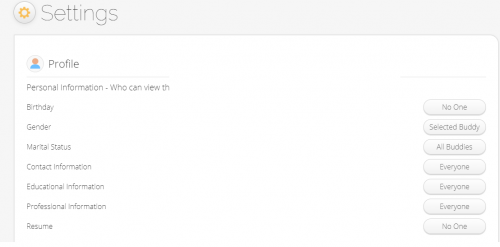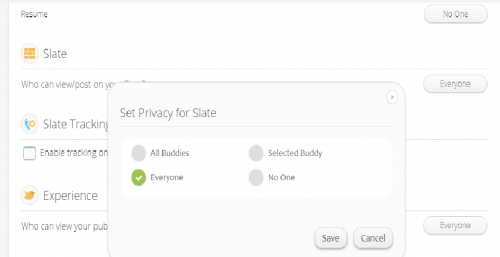Difference between revisions of "InGridApp/Features/Who can view my posts"
| Line 19: | Line 19: | ||
*<strong>Personal Information:</strong> | *<strong>Personal Information:</strong> | ||
You have authority to decide who all can view your personal information. Privacy options for individual attributes such as Birthday, Gender, Marital Status, Contact information, Educational Information, Professional Information, and Resume etc. can be made by the Ingrid user. | You have authority to decide who all can view your personal information. Privacy options for individual attributes such as Birthday, Gender, Marital Status, Contact information, Educational Information, Professional Information, and Resume etc. can be made by the Ingrid user. | ||
| + | |||
| + | [[File:Privacysettings_1.png | 500px]] | ||
*<strong>Slate:</strong> | *<strong>Slate:</strong> | ||
All posts created and shared by you will be present in your slate. Other users, buddies can also view your slate if the permission is set accordingly. Select ‘Settings’ from the menu to manage your privacy settings. | All posts created and shared by you will be present in your slate. Other users, buddies can also view your slate if the permission is set accordingly. Select ‘Settings’ from the menu to manage your privacy settings. | ||
| + | |||
| + | [[File:Privacysettings_2.png | 500px]] | ||
Revision as of 06:12, 14 July 2020
Who can view my posts?
Ingrid facilitates the User/ Account holder to choose and allow the people of his/her choice to view the posts. Click ‘Settings’ from the menu and select the options from the ‘Slate’.
1. All Buddies: Posts will be visible to all the buddies.
2. Everyone: Posts will be visible to all the Ingrid users that include all the buddies by default.
3. Selected buddies: You can select few buddies from the ‘all buddy’ list, hence your posts will be visible only to those buddies.
4. No one: Posts are not visible to anyone except you.
The above selections can be enabled/disabled for the following –
- Personal Information:
You have authority to decide who all can view your personal information. Privacy options for individual attributes such as Birthday, Gender, Marital Status, Contact information, Educational Information, Professional Information, and Resume etc. can be made by the Ingrid user.
- Slate:
All posts created and shared by you will be present in your slate. Other users, buddies can also view your slate if the permission is set accordingly. Select ‘Settings’ from the menu to manage your privacy settings.
- Albums:
You can set permissions for each album that you created. You can select the album and use the ‘Settings’ icon to edit the privacy setting for each album. You can allow other Ingrid users, buddies, selected buddies or none to view the album.
- Buddies:
Your buddy list can be viewed by other users as per your permissions set through ‘Settings’ tab.
- Groups:
Other users can view your groups depending on the permissions set through ‘Settings’ tab.
• Groups can be Public or Private
• Public Groups can be accessed by Public
• Private groups can only been seen by group members
• Group slate is where Group members can post images, videos etc.
• Members can be added to the group and can be set as Active Members, Moderators (can manage members), Readable Members (can view the posts), Writable Members (can post cubees on group slate)
• Group ‘Write Access’ can be further controlled using ‘Customize Write Access’ for Group Slate, Group Blogs, Blog Posts, Forums, Polls, Group Albums, Group Album uploads.
• Groups can create private blogs or public blogs.
- Community:
Communities are group of users having same interests. Communities can be of family, society, professionally related people, and various other common interests. You can be an ‘Owner’, ‘Contributor’ or a ‘Member’ of any community that is reflected in your Ingrid account. You can invite other users, or buddies to join a certain community.
You can use ‘Settings’ to manage if other users can access your ‘Community’.
- Experience:
Experiences created in ZCubes(www.zcubes.com), can be viewed by other users depending on the permissions you set. You can set it to ‘Everyone’, ‘All Buddies’, ‘Selected Buddies’ or ‘No one’.
- Blogs:
Blogs are visible to everyone by default. You can enable a buddy to share write access to your blog. You can choose a group blog to be private or public.