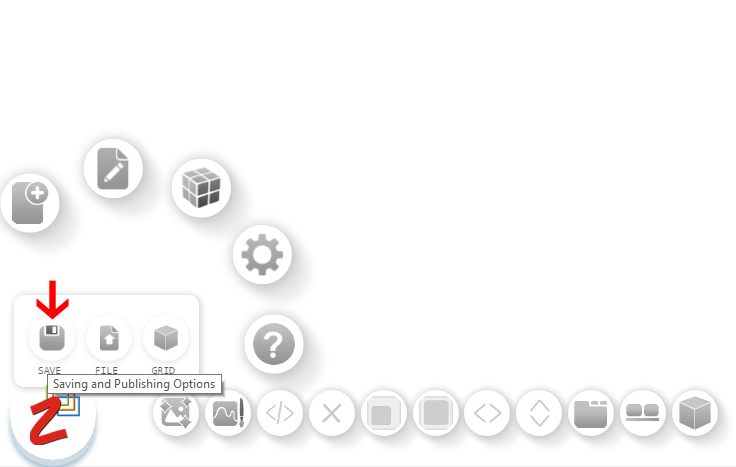Manuals/calci/Open Publish
Jump to navigation
Jump to search
Publishes the experience to the internet.
1. Create an experience. Right click on ZSpace and click 'Publish'.
2. The 'Publish' option can also be accessed by clicking on 'Publish As' from the power bar.
3. If the user is not logged into ZCubes, the 'login' screen will be displayed. On successful login, the publish page will be displayed. Select the user profile for the experience, select 'Open Publish' for the status, fill in the details about the experience and click 'Publish'.
4. A message will be displayed indicating that the experience has been successfully published. The message will contain a link to the experience. Clicking on the link will open the Experience. The user can additionally email the link ('Email this link') or add it to his/her favorites (Add to Favorites) (these options are only available to users that have logged into ZCubes).
Note 1: The user can also 'Open Publish' the experience without logging into ZCubes by clicking the 'Publish as Guest' button on the login display. The user can provide information about the experience and click on the 'Open Publish' button.
Note 2: By default, the experience will be published under the user's 'Default Profile'. To save it to a different profile, create a new profile and select that profile during the publish.
Note 3: Open publish allows anyone to view, modify, and re-publish this experience with the same name.
Note 4: To search for this experience, type 'z. <Tag Name>' in the power bar.
Note 2: By default, the experience will be published under the user's 'Default Profile'. To save it to a different profile, create a new profile and select that profile during the publish.
Note 3: Open publish allows anyone to view, modify, and re-publish this experience with the same name.
Note 4: To search for this experience, type 'z. <Tag Name>' in the power bar.