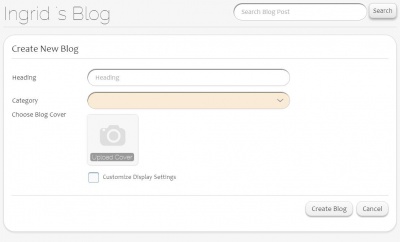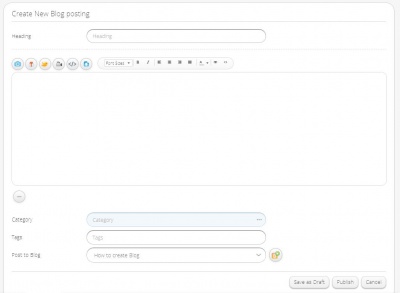Difference between revisions of "Ingrid/Blogs"
Jump to navigation
Jump to search
| Line 26: | Line 26: | ||
[[File:Create_blog.JPG|400px|thumb|center|Create Blog]] | [[File:Create_blog.JPG|400px|thumb|center|Create Blog]] | ||
| − | |||
==View Blogs== | ==View Blogs== | ||
| Line 32: | Line 31: | ||
*The user will be prompted to login, if the user is not logged in. | *The user will be prompted to login, if the user is not logged in. | ||
*The Ingrid button '''i''' at the top right corner will redirect the user to Ingrid Blogs public page. | *The Ingrid button '''i''' at the top right corner will redirect the user to Ingrid Blogs public page. | ||
| + | [[File:Create_blog_post.JPG|400px|thumb|center]] | ||
Revision as of 00:26, 11 April 2014
Features
- Able to create private or public blogs related to any topics.
- Blogs can be viewed in Tiled or List.
- By default, the blog is public.
- HTML editor helps the users to modify the style of the blog contents.
- Category can be added to blogs while creating it.
- Its possible to upload images to form the Blog cover.
- Once the Blog is created, we could create new Blog Postings with tags for search help.
- Able to upload images and videos for the Blog contents.
- The first image or video uploaded in the Blog post will be the default thumbnail image of the Blog post.
- The "Save us draft" option helps the users to save the incomplete Blog as a draft without publishing it.
- The Like, Dislike and Comment option helps the users to express the views about the Blog.
- Share option helps the users to share the Blogs to Ingrid slate, Facebook, Twitter and Google+.
- Users can also send the blog as email to different people.
Create Blogs
- User could create Blog once logged in.
- On the top right corner, click on B+ icon to create new blog.
- Enter Blog Heading, Category and Choose Blog Cover Image.
- Inorder to change the display setting, check the “Customize Display Settings” and click Next.
- The page will be redirected to Display Settings Page.
- Check or uncheck all the items under Show/Hide.
- This will Show/Hide the items we checked or unchecked.
- Inorder to disable the comments visibility, check None item under the Show Comments .
- Save the Settings and it will redirect to the Blog Post.
View Blogs
- The Home button at the top redirects to the users Blogs home page.
- The user will be prompted to login, if the user is not logged in.
- The Ingrid button i at the top right corner will redirect the user to Ingrid Blogs public page.