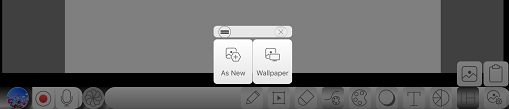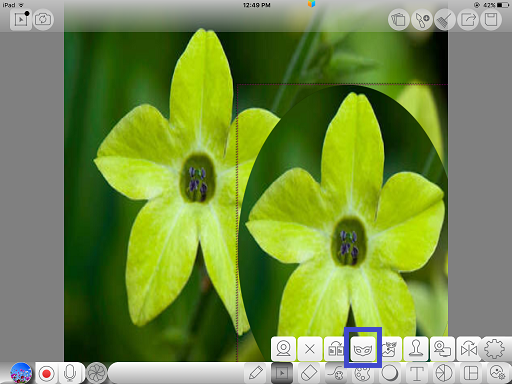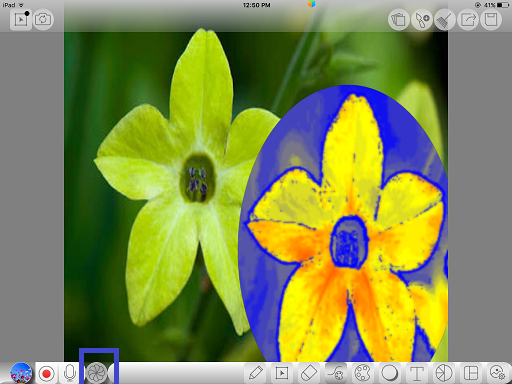Difference between revisions of "InGridApp/Features/Place canvas onto shape"
Jump to navigation
Jump to search
(Created page with "== Description == This feature allows the user to use the desired part of the picture using any shape. ==How to use:== 1. Select a background picture/wallpaper. Select a shap...") |
|||
| Line 6: | Line 6: | ||
2. Through ‘Selection tool options’, use ‘Place canvas onto shape’ icon. As you see, the selected portion of picture gets duplicated.<br> | 2. Through ‘Selection tool options’, use ‘Place canvas onto shape’ icon. As you see, the selected portion of picture gets duplicated.<br> | ||
3. You can apply various special effects to the canvased shape and can be placed anywhere on the page. | 3. You can apply various special effects to the canvased shape and can be placed anywhere on the page. | ||
| + | |||
| + | [[File: Place_canvas_onto_shape.png]] | ||
| + | |||
| + | [[File: Place_canvas_onto_shape_1.png]] | ||
| + | |||
| + | [[File: Place_canvas_onto_shape_2.png]] | ||
Revision as of 19:54, 21 October 2016
Description
This feature allows the user to use the desired part of the picture using any shape.
How to use:
1. Select a background picture/wallpaper. Select a shape through ‘Drawing tool options’ and place onto the wallpaper. Shape can be resized by adjusting the grid lines.
2. Through ‘Selection tool options’, use ‘Place canvas onto shape’ icon. As you see, the selected portion of picture gets duplicated.
3. You can apply various special effects to the canvased shape and can be placed anywhere on the page.