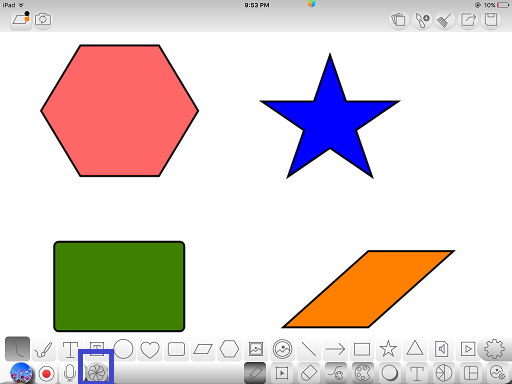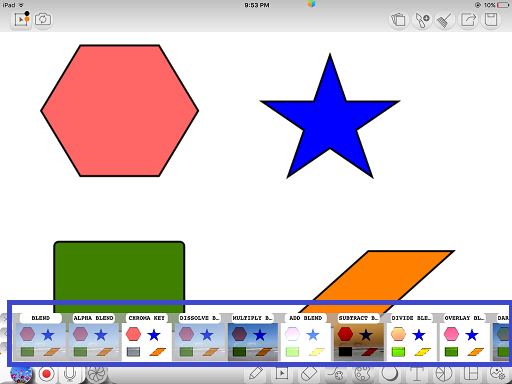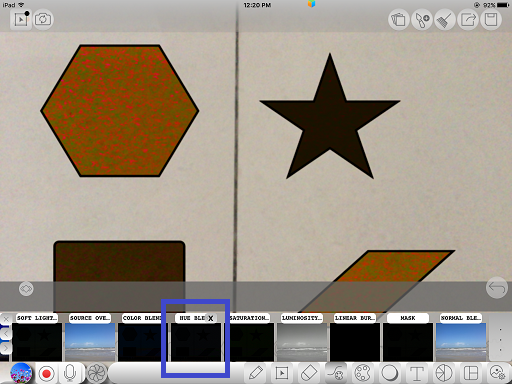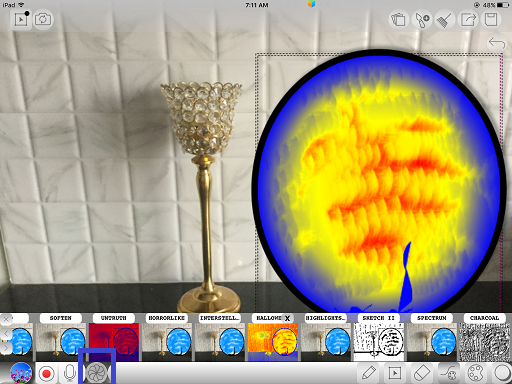Difference between revisions of "InGridApp/Features/Blend Photos with live background images"
Jump to navigation
Jump to search
(Created page with "==Description== Ingrid facilitates adding/blending any photos from the device with live background. ==How to use:== 1. Open a new drawing page. Through ‘Media Insertion To...") |
|||
| Line 5: | Line 5: | ||
==How to use:== | ==How to use:== | ||
1. Open a new drawing page. Through ‘Media Insertion Tool’ icon, use the camera button to capture a wallpaper/background image live.<br> | 1. Open a new drawing page. Through ‘Media Insertion Tool’ icon, use the camera button to capture a wallpaper/background image live.<br> | ||
| + | |||
| + | [[File: Blend_photos_live_background_1.png]] | ||
| + | |||
| + | |||
2. Select ‘Drawing Tool Options’, use a photo frame/any desired shape.<br> | 2. Select ‘Drawing Tool Options’, use a photo frame/any desired shape.<br> | ||
| + | |||
| + | [[File: Blend_photos_live_background_2.png]] | ||
| + | |||
| + | |||
3. Select the frame and insert the desired picture in the frame.<br> | 3. Select the frame and insert the desired picture in the frame.<br> | ||
| + | |||
| + | [[File: Blend_photos_live_background_3.png]] | ||
| + | |||
| + | |||
4. You can resize the photo and add any desired photo effects to the picture image through ‘Toggle Effects Menu’.<br> | 4. You can resize the photo and add any desired photo effects to the picture image through ‘Toggle Effects Menu’.<br> | ||
| + | |||
| + | [[File: Blend_photos_live_background_4.png]] | ||
Revision as of 03:14, 25 October 2016
Description
Ingrid facilitates adding/blending any photos from the device with live background.
How to use:
1. Open a new drawing page. Through ‘Media Insertion Tool’ icon, use the camera button to capture a wallpaper/background image live.
2. Select ‘Drawing Tool Options’, use a photo frame/any desired shape.
3. Select the frame and insert the desired picture in the frame.
4. You can resize the photo and add any desired photo effects to the picture image through ‘Toggle Effects Menu’.