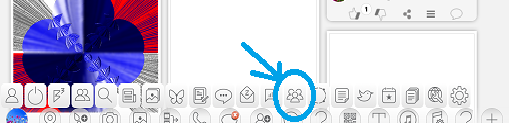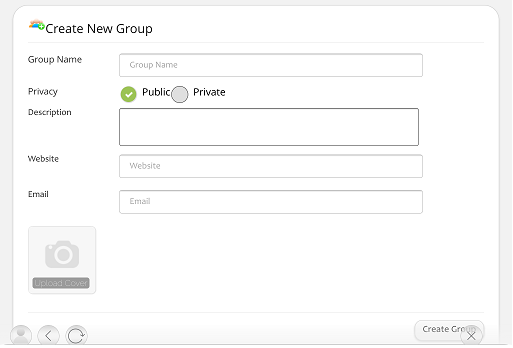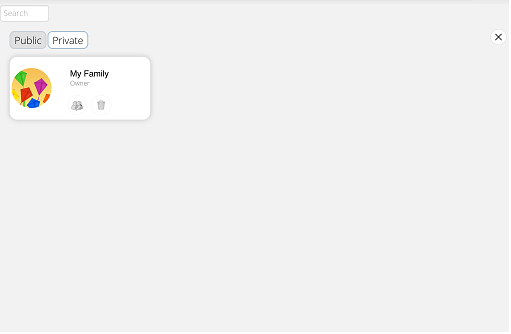Difference between revisions of "InGridApp/Features/Groups"
(Created page with "* << Features List ==Description== Groups such as family, friends, business etc. can be formed in InGrid App.<br> ==How to use:== 1. Select the Grou...") |
|||
| Line 3: | Line 3: | ||
==Description== | ==Description== | ||
| − | Groups such as family, friends, business etc. can be formed in InGrid App.<br> | + | Groups such as family, friends, business etc. can be formed in InGrid App. |
| + | |||
| + | Groups can be Public or Private. Public Groups can be accessed by Public. Private groups can only been seen by group members. | ||
| + | Group slate is the area where Group members can post images, videos etc<br> | ||
==How to use:== | ==How to use:== | ||
| Line 11: | Line 14: | ||
| − | 2. To create a new group, click on the '+' icon on the lower right hand corner. Fill in the | + | 2. To create a new group, click on the '+' icon on the lower right hand corner. Fill in the details such as name, description etc. on 'Create New Group' page. Group can be made Public or kept Private.<br> |
| + | |||
| + | Users could provide description about the group along with website and email address. | ||
| + | Logo can be uploaded for the group | ||
Revision as of 03:44, 17 February 2017
Description
Groups such as family, friends, business etc. can be formed in InGrid App.
Groups can be Public or Private. Public Groups can be accessed by Public. Private groups can only been seen by group members.
Group slate is the area where Group members can post images, videos etc
How to use:
1. Select the Groups icon on the bottom menu bar of the main InGrid page. The user created groups list is displayed.
2. To create a new group, click on the '+' icon on the lower right hand corner. Fill in the details such as name, description etc. on 'Create New Group' page. Group can be made Public or kept Private.
Users could provide description about the group along with website and email address. Logo can be uploaded for the group
The newly created group 'My Family' is listed as shown.