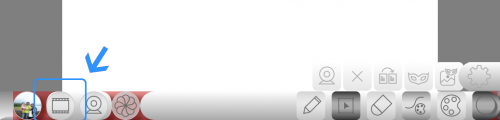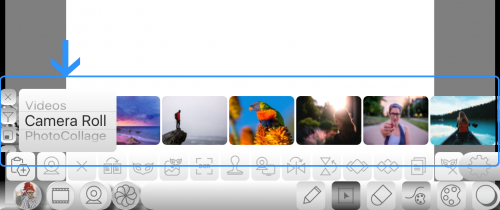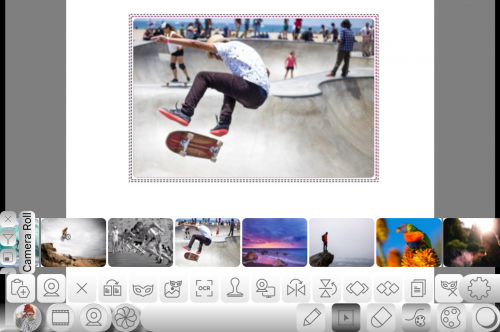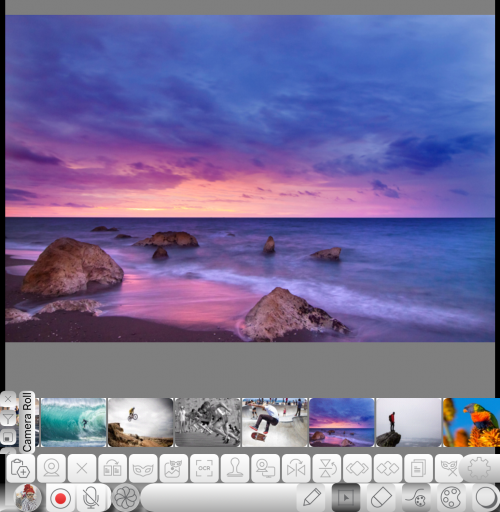Difference between revisions of "InGridApp/Features/Albums"
Jump to navigation
Jump to search
(Created page with " == Description ==") |
|||
| (16 intermediate revisions by one other user not shown) | |||
| Line 1: | Line 1: | ||
| + | |||
| + | |||
| + | [[InGridApp/Features | << Features List]] | ||
== Description == | == Description == | ||
| + | |||
| + | Add photos and videos from gallery. | ||
| + | Create Photo collage, Wishes, Invitations using Picture arts, Badges, Accessories and more. | ||
| + | |||
| + | == How to use : == | ||
| + | |||
| + | 1. Open a new page and click on albums listing icon. | ||
| + | |||
| + | [[File:Album1.PNG|500px]] | ||
| + | |||
| + | |||
| + | 2. Choose gallery folders from the scrolling list. | ||
| + | |||
| + | [[File:Album2.PNG | 500px]] | ||
| + | |||
| + | |||
| + | 3. Choose image from the selected gallery folder and click on it for insert to the space. | ||
| + | |||
| + | [[File:Album3.PNG | 500px]] | ||
| + | |||
| + | |||
| + | 4. For wallpaper, long press on album image. | ||
| + | |||
| + | [[File:Album4.PNG | 500px]] | ||
| + | |||
| + | |||
| + | [[InGridApp/Features | << Features List]] | ||
| + | |||
| + | |||
| + | |||
| + | [[InGridApp | InGridApp Home]] | ||
Latest revision as of 03:16, 14 March 2017
Description
Add photos and videos from gallery. Create Photo collage, Wishes, Invitations using Picture arts, Badges, Accessories and more.
How to use :
1. Open a new page and click on albums listing icon.
2. Choose gallery folders from the scrolling list.
3. Choose image from the selected gallery folder and click on it for insert to the space.
4. For wallpaper, long press on album image.