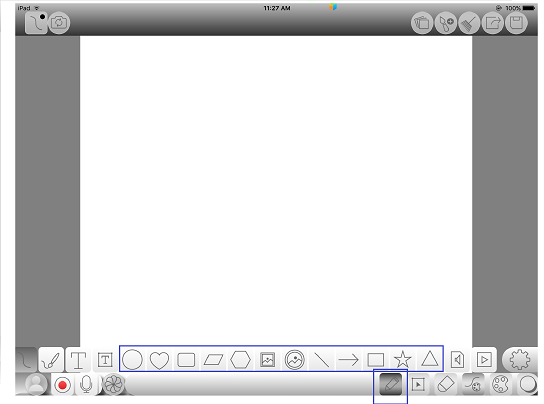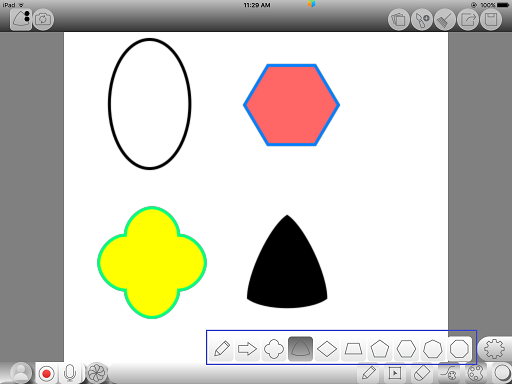Difference between revisions of "InGridApp/Features/Draw shapes"
Jump to navigation
Jump to search
(Created page with "==Description== ‘Draw Shapes’ lets you draw all types of shapes such as Oval, Heart, Rounded Rectangle, Parallelogram, variety of Polygons, Line, Arrow, Rectangle, Star, T...") |
|||
| (6 intermediate revisions by 2 users not shown) | |||
| Line 1: | Line 1: | ||
| + | *[[InGridApp/Features | << Features List]] | ||
| + | |||
==Description== | ==Description== | ||
‘Draw Shapes’ lets you draw all types of shapes such as Oval, Heart, Rounded Rectangle, Parallelogram, variety of Polygons, Line, Arrow, Rectangle, Star, Triangle etc. in any desired size. The Shapes can be filled with any desired colors and can be given various effects. | ‘Draw Shapes’ lets you draw all types of shapes such as Oval, Heart, Rounded Rectangle, Parallelogram, variety of Polygons, Line, Arrow, Rectangle, Star, Triangle etc. in any desired size. The Shapes can be filled with any desired colors and can be given various effects. | ||
==How To Use:== | ==How To Use:== | ||
| − | 1. Open a new page. Select ‘Drawing Tool Options’. Scroll to select the desired shape.< | + | 1. Open a new page. Select ‘Drawing Tool Options’. Scroll to select the desired shape.<br> |
| − | 2. After you draw the desired shape, it can be resized using selection lines or pinch/rotate gesture.< | + | 2. After you draw the desired shape, it can be resized using selection lines or pinch/rotate gesture.<br> |
3. Various colors and special effects can be applied by selecting the particular shape. | 3. Various colors and special effects can be applied by selecting the particular shape. | ||
| + | |||
| + | |||
| + | [[File:Ingrid_Release_DrawShapes_2.png]] | ||
| + | |||
| + | [[File:Ingrid_Release_DrawShapes_3.png]] | ||
| + | |||
| + | |||
| + | *[[InGridApp/Features | << Features List]] | ||
| + | |||
| + | |||
| + | |||
| + | [[InGridApp | InGridApp Home]] | ||
Latest revision as of 03:21, 14 March 2017
Description
‘Draw Shapes’ lets you draw all types of shapes such as Oval, Heart, Rounded Rectangle, Parallelogram, variety of Polygons, Line, Arrow, Rectangle, Star, Triangle etc. in any desired size. The Shapes can be filled with any desired colors and can be given various effects.
How To Use:
1. Open a new page. Select ‘Drawing Tool Options’. Scroll to select the desired shape.
2. After you draw the desired shape, it can be resized using selection lines or pinch/rotate gesture.
3. Various colors and special effects can be applied by selecting the particular shape.