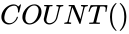Difference between revisions of "Manuals/calci/COUNT"
Jump to navigation
Jump to search
| (15 intermediate revisions by 4 users not shown) | |||
| Line 1: | Line 1: | ||
| − | =COUNT( | + | <div style="font-size:30px">'''COUNT () '''</div><br/> |
| − | |||
| − | *COUNT() | + | *Parameters are any values. |
| + | **COUNT(), counts how many numbers are in the list of arguments. | ||
| + | == Description == | ||
| + | COUNT() | ||
*Arguments can be numbers, dates or text representation of numbers. | *Arguments can be numbers, dates or text representation of numbers. | ||
*Logical values, text, error values are ignored. | *Logical values, text, error values are ignored. | ||
| + | *Consider columns A1 to A8 contain 4 numbers. Then the function COUNT(A1:A8) ''returns 4'' as a result. | ||
| − | + | *COUNT(A1:A8,7,13) ''returns 6'' as a result. | |
| − | COUNT( | + | *COUNT(1..100) ''returns 100'' as a result. |
| − | + | *COUNT(1..100,5,TRUE,"ONE") ''returns 102'' as a result. Logical value 'TRUE' is not counted. | |
| − | |||
| − | |||
| − | COUNT( | ||
| − | |||
* The arguments may be any kind of data such as numbers, date, text, empty cells etc. but only numbers are counted. | * The arguments may be any kind of data such as numbers, date, text, empty cells etc. but only numbers are counted. | ||
| − | |||
* Any error values, text, empty cells or logical values are not counted. | * Any error values, text, empty cells or logical values are not counted. | ||
| + | * COUNTA() can be used to count the number of cells with empty text("") or error values. | ||
| + | * COUNTIF() can be used to count the number of cells that satisfy the given criteria. | ||
| − | * | + | ==ZOS== |
| + | *The syntax is to calculate COUNT in ZOS is <math>COUNT()</math> | ||
| + | **Parameters are any values. | ||
| + | *For e.g., COUNT(10,12,18,19,20,25) | ||
| + | *COUNT(40..55) | ||
| + | *COUNT(120.5..150.5) | ||
| − | |||
| − | |||
| − | |||
| − | |||
| − | |||
| − | |||
| − | |||
| − | |||
| − | |||
| − | |||
| − | |||
| − | |||
| − | |||
| − | |||
| − | |||
== Examples == | == Examples == | ||
| + | |||
For better understanding of the COUNT() function, consider the below table which contains different types of data in various columns. | For better understanding of the COUNT() function, consider the below table which contains different types of data in various columns. | ||
| + | |||
| + | |||
<div id="2SpaceContent" class="zcontent" align="left"> | <div id="2SpaceContent" class="zcontent" align="left"> | ||
| + | |||
{| id="TABLE3" class="SpreadSheet blue" | {| id="TABLE3" class="SpreadSheet blue" | ||
|- class="even" | |- class="even" | ||
| − | |||
| − | |||
| − | |||
| − | |||
| − | |||
| − | |||
| − | |||
| − | |||
| class="sshl_f" | Sales | | class="sshl_f" | Sales | ||
| class="sshl_f" | 4 | | class="sshl_f" | 4 | ||
| class="sshl_f" | | | class="sshl_f" | | ||
| class="sshl_f" | | | class="sshl_f" | | ||
| − | |- class=" | + | |- class="odd" |
| − | |||
| class="sshl_f" | 23/8/2009 | | class="sshl_f" | 23/8/2009 | ||
| class="sshl_f" | 3 | | class="sshl_f" | 3 | ||
| class="sshl_f" | | | class="sshl_f" | | ||
| class="sshl_f" | | | class="sshl_f" | | ||
| − | |- class=" | + | |- class="even" |
| − | |||
| class="sshl_f" | | | class="sshl_f" | | ||
| class="sshl_fSelectTD SelectTD " | | | class="sshl_fSelectTD SelectTD " | | ||
| Line 66: | Line 50: | ||
| class="sshl_f" | | | class="sshl_f" | | ||
| class="sshl_f" | 0 | | class="sshl_f" | 0 | ||
| − | |- class=" | + | |- class="odd" |
| − | |||
| class="sshl_f" | 22 | | class="sshl_f" | 22 | ||
| class="sshl_f" | | | class="sshl_f" | | ||
| class="sshl_f" | | | class="sshl_f" | | ||
| class="sshl_f" | | | class="sshl_f" | | ||
| − | |- class=" | + | |- class="even" |
| − | |||
| class="sshl_f" | 52.69 | | class="sshl_f" | 52.69 | ||
| class="sshl_f" | | | class="sshl_f" | | ||
| class="sshl_f" | | | class="sshl_f" | | ||
| 0 | | 0 | ||
| − | |- class=" | + | |- class="odd" |
| − | |||
| class="sshl_f" | 1 | | class="sshl_f" | 1 | ||
| class="sshl_f " | | | class="sshl_f " | | ||
| class="sshl_f" | | | class="sshl_f" | | ||
| class="sshl_f" | | | class="sshl_f" | | ||
| − | |- class=" | + | |- class="even" |
| − | |||
| class="sshl_f " | #NUM! | | class="sshl_f " | #NUM! | ||
| class="sshl_f" | | | class="sshl_f" | | ||
| Line 91: | Line 71: | ||
| class="sshl_f" | | | class="sshl_f" | | ||
|} | |} | ||
| − | + | ||
| − | |||
| − | |||
| − | |||
| − | |||
| − | |||
<div id="5SpaceContent" class="zcontent" align="left"> | <div id="5SpaceContent" class="zcontent" align="left"> | ||
| Line 118: | Line 93: | ||
|- | |- | ||
| valign="top" | | | valign="top" | | ||
| − | =COUNT | + | =COUNT(D1:D4,2) |
| valign="top" | | | valign="top" | | ||
Counts the number of cells that contain numbers in the cells D1 to D4, ''returns 2'' as a result. | Counts the number of cells that contain numbers in the cells D1 to D4, ''returns 2'' as a result. | ||
|} | |} | ||
| + | |||
| + | == Related Videos == | ||
| + | |||
| + | {{#ev:youtube|V758Lz_MuEg|280|center|COUNT}} | ||
== See Also == | == See Also == | ||
| Line 132: | Line 111: | ||
==References== | ==References== | ||
| − | *[http://en.wikipedia.org/wiki/ | + | *[http://en.wikipedia.org/wiki/Aggregate_function List of Aggregate Functions] |
| − | *[ | + | *[http://en.wikipedia.org/wiki/Aggregate_function COUNT] |
| + | |||
| + | |||
| + | |||
| + | *[[Z_API_Functions | List of Main Z Functions]] | ||
| + | |||
| + | *[[ Z3 | Z3 home ]] | ||
Latest revision as of 15:29, 7 August 2018
COUNT ()
- Parameters are any values.
- COUNT(), counts how many numbers are in the list of arguments.
Description
COUNT()
- Arguments can be numbers, dates or text representation of numbers.
- Logical values, text, error values are ignored.
- Consider columns A1 to A8 contain 4 numbers. Then the function COUNT(A1:A8) returns 4 as a result.
- COUNT(A1:A8,7,13) returns 6 as a result.
- COUNT(1..100) returns 100 as a result.
- COUNT(1..100,5,TRUE,"ONE") returns 102 as a result. Logical value 'TRUE' is not counted.
- The arguments may be any kind of data such as numbers, date, text, empty cells etc. but only numbers are counted.
- Any error values, text, empty cells or logical values are not counted.
- COUNTA() can be used to count the number of cells with empty text("") or error values.
- COUNTIF() can be used to count the number of cells that satisfy the given criteria.
ZOS
- The syntax is to calculate COUNT in ZOS is
- Parameters are any values.
- For e.g., COUNT(10,12,18,19,20,25)
- COUNT(40..55)
- COUNT(120.5..150.5)
Examples
For better understanding of the COUNT() function, consider the below table which contains different types of data in various columns.
| Sales | 4 | ||
| 23/8/2009 | 3 | ||
| 0 | |||
| 22 | |||
| 52.69 | 0 | ||
| 1 | |||
| #NUM! |
|
=COUNT(A1:A5) |
Counts the number of cells that contain numbers in the cells A1 to A5, returns 3 as a result. |
|
=COUNT(A4:A7) |
Counts the number of cells that contain numbers in the cells A4 to A7, returns 3 as a result. |
|
=COUNT(C5:C7) |
Counts the number of cells that contain numbers in the cells C5 to C7, returns 0 as a result. COUNT() ignores the empty cells. |
|
=COUNT(D1:D4,2) |
Counts the number of cells that contain numbers in the cells D1 to D4, returns 2 as a result. |
Related Videos
See Also
References