Difference between revisions of "Manuals/calci/COUNTIF"
| (24 intermediate revisions by 3 users not shown) | |||
| Line 1: | Line 1: | ||
| − | =COUNTIF( | + | <div style="font-size:30px">'''COUNTIF (Array,Condition) '''</div><br/> |
| − | + | *'Array' is the range of cells. | |
| − | * | + | *'Condition' is the criteria in the form of a number, expression, cell reference, or text. |
| − | *' | + | **COUNTIF(), counts the number of non blank cells within a range that meet the given criteria. |
| − | *COUNTIF() | ||
== Description == | == Description == | ||
| − | |||
| − | |||
| − | |||
| + | *COUNTIF (Array,Condition) | ||
| + | *COUNTIF(1..1000,">500") ''returns 500'' as a result. | ||
| + | *COUNTIF(1..1000,"<=10") ''returns 10'' as a result. | ||
| + | *Considering an example in a spreadsheet, COUNTIF(A1:A8,"JOHN") returns the number of cells in the range A1 through A8 that match with the text "JOHN". | ||
*Criteria containing numbers can be expressed as 66, "66","<=66", ">=66", "<>66" etc. | *Criteria containing numbers can be expressed as 66, "66","<=66", ">=66", "<>66" etc. | ||
| − | |||
*Criteria with text values can be expressed in quotes as "Red" etc. | *Criteria with text values can be expressed in quotes as "Red" etc. | ||
| + | *Combination of functions can also be used as COUNTIF(A1:A3,"Red")+COUNTIF(A4:A7,"Orange") etc. | ||
| + | *COUNT() can be used to count the number of cells in the given range except logical values, error values and text. | ||
| + | *COUNTA() can be used to count the number of non-empty cells that may be numbers, number representation of a text, error or logic values, dates etc. | ||
| − | + | ==ZOS== | |
| − | * | + | *The syntax is to use COUNTIF function in ZOS is <math>COUNTIF(Array,Condition)</math>. |
| + | **<math>Condition</math> is the criteria in the form of a number, expression, cell reference, or text. | ||
| + | *For e.g.,COUNTIF(200..250,"<210") | ||
| − | |||
| − | + | == Examples == | |
| − | |||
Consider the following table which shows the color of object in first column and respective count in the second column. | Consider the following table which shows the color of object in first column and respective count in the second column. | ||
| + | |||
COUNTIF() can be used to count the number of cells that match a given criteria within a mentioned range of values. | COUNTIF() can be used to count the number of cells that match a given criteria within a mentioned range of values. | ||
| + | |||
<div id="2SpaceContent" class="zcontent" align="left"> | <div id="2SpaceContent" class="zcontent" align="left"> | ||
| Line 30: | Line 34: | ||
{| id="TABLE3" class="SpreadSheet blue" | {| id="TABLE3" class="SpreadSheet blue" | ||
|- class="even" | |- class="even" | ||
| − | | | + | | class="sshl_f" | '''COLOR''' |
| − | | | + | | class="ssh1_f" | '''QUANTITY''' |
|- class="odd" | |- class="odd" | ||
| − | | class="sshl_f " | PURPLE | + | | class="sshl_f" | PURPLE |
| − | | class="sshl_f " | 8 | + | | class="sshl_f" | 8 |
|- class="even" | |- class="even" | ||
| class="sshl_f" | RED | | class="sshl_f" | RED | ||
| Line 42: | Line 46: | ||
| class="sshl_f" | 20 | | class="sshl_f" | 20 | ||
|- class="even" | |- class="even" | ||
| − | | class=" " | GREEN | + | | class="sshl_f" | GREEN |
| − | | class=" " | 23 | + | | class="sshl_f" | 23 |
|- class="odd" | |- class="odd" | ||
| − | | class=" | + | | class="sshl_f" | RED |
| − | | class=" " |1 | + | | class="sshl_f" |1 |
|- class="even" | |- class="even" | ||
| − | | class=" " | ORANGE | + | | class="sshl_f" | ORANGE |
| − | | class=" " | 10 | + | | class="sshl_f" | 10 |
|- class="odd" | |- class="odd" | ||
| − | | class=" | + | | class="sshl_f" | BROWN |
| − | | class=" " |2 | + | | class="sshl_f" |2 |
|} | |} | ||
| + | |||
<div id="5SpaceContent" class="zcontent" align="left"> | <div id="5SpaceContent" class="zcontent" align="left"> | ||
| − | |||
| − | =COUNTIF( | + | =COUNTIF(A2:A8,"RED") : Counts the number of cells in the range A2 to A8 that has text "RED", ''returns 2'' as a result. |
| + | |||
| + | |||
| + | =COUNTIF(B3:B8, ">8") : Counts the number of cells in the range B3 to B8 containing number of objects greater than '8', ''returns 3'' as a result. | ||
| + | |||
| + | |||
| + | =COUNTIF(A3:A7,A4) : Counts the number of cells in the range A3 to A7, that has text similar to A4, ''returns 1'' as a result. | ||
| + | |||
| + | |||
| + | =COUNTIF(B2:B6, "<>"&B4) : Counts the number of cells in the range B2 to B6 containing number of objects that are not equal to '20', ''returns 4'' as a result. | ||
| + | |||
| + | |||
| + | =COUNTIF(B2:B8,">4") - COUNTIF(B2:B8,">20") : Returns the difference in number of cells in the range B2 to B8 with number>4 and number>20, ''returns 4'' as a result. | ||
| − | |||
</div> | </div> | ||
| + | |||
| + | == Related Videos == | ||
| + | |||
| + | {{#ev:youtube|CLEYppjUWFI|280|center|COUNTIF}} | ||
| + | |||
| + | |||
| + | == See Also == | ||
| + | |||
| + | *[[Manuals/calci/COUNT| COUNT]] | ||
| + | |||
| + | *[[Manuals/calci/COUNTA | COUNTA]] | ||
| + | |||
| + | ==References== | ||
| + | |||
| + | *[http://en.wikipedia.org/wiki/Aggregate_function List of Aggregate Functions] | ||
| + | *[http://en.wikipedia.org/wiki/Aggregate_function COUNTIF] | ||
| + | |||
| + | |||
| + | |||
| + | *[[Z_API_Functions | List of Main Z Functions]] | ||
| + | |||
| + | *[[ Z3 | Z3 home ]] | ||
Latest revision as of 15:49, 7 August 2018
- 'Array' is the range of cells.
- 'Condition' is the criteria in the form of a number, expression, cell reference, or text.
- COUNTIF(), counts the number of non blank cells within a range that meet the given criteria.
Description
- COUNTIF (Array,Condition)
- COUNTIF(1..1000,">500") returns 500 as a result.
- COUNTIF(1..1000,"<=10") returns 10 as a result.
- Considering an example in a spreadsheet, COUNTIF(A1:A8,"JOHN") returns the number of cells in the range A1 through A8 that match with the text "JOHN".
- Criteria containing numbers can be expressed as 66, "66","<=66", ">=66", "<>66" etc.
- Criteria with text values can be expressed in quotes as "Red" etc.
- Combination of functions can also be used as COUNTIF(A1:A3,"Red")+COUNTIF(A4:A7,"Orange") etc.
- COUNT() can be used to count the number of cells in the given range except logical values, error values and text.
- COUNTA() can be used to count the number of non-empty cells that may be numbers, number representation of a text, error or logic values, dates etc.
ZOS
- The syntax is to use COUNTIF function in ZOS is .
- is the criteria in the form of a number, expression, cell reference, or text.
- For e.g.,COUNTIF(200..250,"<210")
Examples
Consider the following table which shows the color of object in first column and respective count in the second column.
COUNTIF() can be used to count the number of cells that match a given criteria within a mentioned range of values.
| COLOR | QUANTITY |
| PURPLE | 8 |
| RED | 6 |
| BLUE | 20 |
| GREEN | 23 |
| RED | 1 |
| ORANGE | 10 |
| BROWN | 2 |
=COUNTIF(A2:A8,"RED") : Counts the number of cells in the range A2 to A8 that has text "RED", returns 2 as a result.
=COUNTIF(B3:B8, ">8") : Counts the number of cells in the range B3 to B8 containing number of objects greater than '8', returns 3 as a result.
=COUNTIF(A3:A7,A4) : Counts the number of cells in the range A3 to A7, that has text similar to A4, returns 1 as a result.
=COUNTIF(B2:B6, "<>"&B4) : Counts the number of cells in the range B2 to B6 containing number of objects that are not equal to '20', returns 4 as a result.
=COUNTIF(B2:B8,">4") - COUNTIF(B2:B8,">20") : Returns the difference in number of cells in the range B2 to B8 with number>4 and number>20, returns 4 as a result.
Related Videos
See Also
References
 .
.
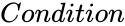 is the criteria in the form of a number, expression, cell reference, or text.
is the criteria in the form of a number, expression, cell reference, or text.