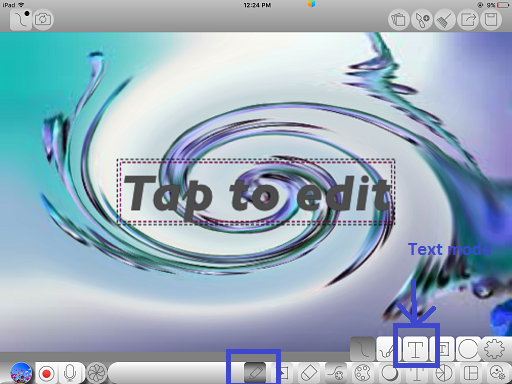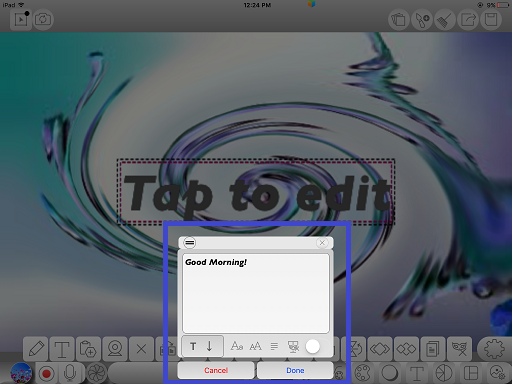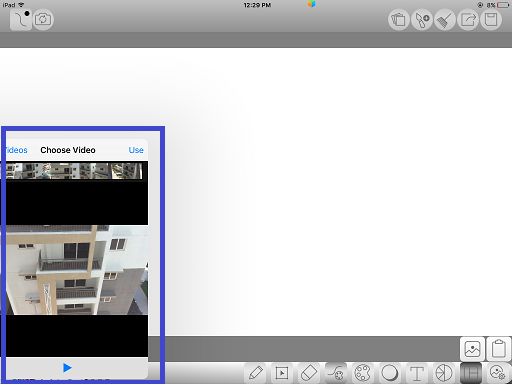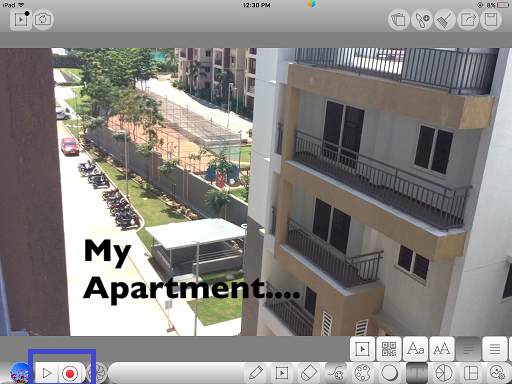Difference between revisions of "InGridApp/Features/Write text on Photos and videos"
Jump to navigation
Jump to search
(Created page with "* << Features List ==Description== Any desired text can be added to existing images/photos/videos in Ingrid app. ==How to use:== A]Adding text on ...") |
|||
| (One intermediate revision by one other user not shown) | |||
| Line 4: | Line 4: | ||
==Description== | ==Description== | ||
| − | Any desired text can be added to existing images/photos/videos in Ingrid app. | + | Any desired text can be added to existing images/photos/videos in Ingrid app.<br> |
==How to use:== | ==How to use:== | ||
| Line 10: | Line 10: | ||
A]Adding text on Photos/Images - | A]Adding text on Photos/Images - | ||
| − | 1. Select an image/photo from the device. Click the 'Edit' icon. Select 'text' option. | + | 1. Select an image/photo from the device. Click the 'Edit' icon. Select 'text' option. Type in the desired text and click 'Done'.<br> |
| + | |||
| + | [[File: text_photos_videos_1.png]] | ||
| + | |||
| + | [[File: text_photos_videos_2.png]] | ||
| + | |||
| + | |||
| + | 2. Font type, Font size can be varied as per the choice.<br> | ||
| + | |||
| + | [[File: text_photos_videos_3.png]] | ||
| + | |||
| + | |||
| + | |||
| + | B]Adding text on Videos - | ||
| + | |||
| + | 1. Select a video from the device. <br> | ||
| + | |||
| + | [[File: text_photos_videos_4.png]] | ||
| + | |||
| + | |||
| + | 2. As shown in the window, selected video can be previewed and then used.<br> | ||
| + | |||
| + | [[File: text_photos_videos_5.png]] | ||
| + | |||
| + | |||
| + | 3. Add text by selecting 'Edit' option and then 'Text' icon.Play the video using 'Play' button at the lower leftmost corner as shown.<br> | ||
| + | |||
| + | [[File: text_photos_videos_6.png]] | ||
| + | |||
| + | |||
| + | |||
*[[InGridApp/Features | << Features List]] | *[[InGridApp/Features | << Features List]] | ||
| + | |||
| + | |||
| + | |||
| + | [[InGridApp | InGridApp Home]] | ||
Latest revision as of 03:31, 14 March 2017
Description
Any desired text can be added to existing images/photos/videos in Ingrid app.
How to use:
A]Adding text on Photos/Images -
1. Select an image/photo from the device. Click the 'Edit' icon. Select 'text' option. Type in the desired text and click 'Done'.
2. Font type, Font size can be varied as per the choice.
B]Adding text on Videos -
1. Select a video from the device.
2. As shown in the window, selected video can be previewed and then used.
3. Add text by selecting 'Edit' option and then 'Text' icon.Play the video using 'Play' button at the lower leftmost corner as shown.