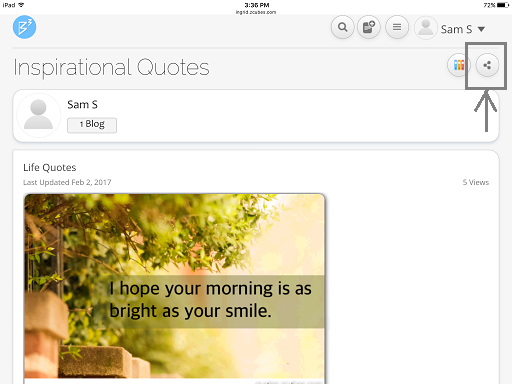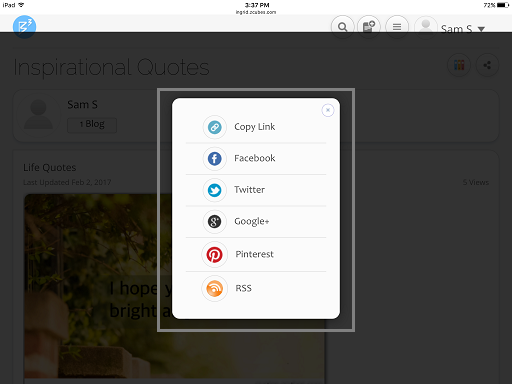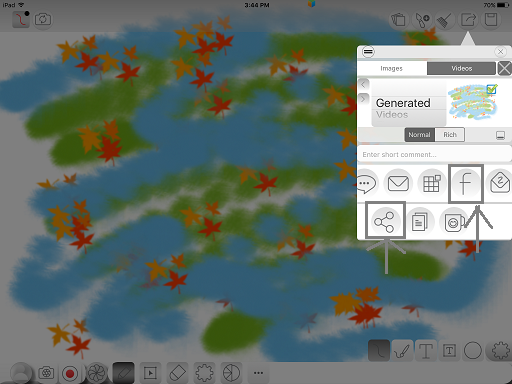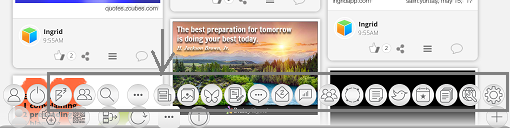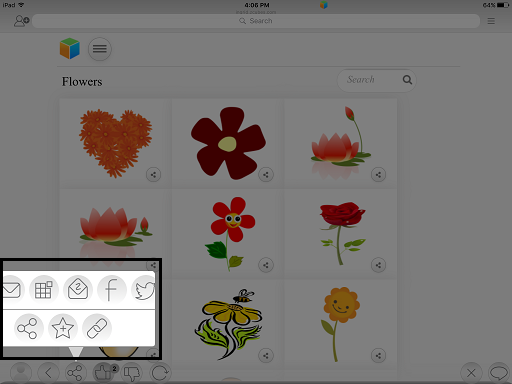Difference between revisions of "InGridApp/Features/Share to FB Whatsapp Twitter"
Jump to navigation
Jump to search
(Created page with "* << Features List == Description == User can share any blog to various social networking websites such as Facebook, Twitter, Pinterest, Google+ etc....") |
|||
| (One intermediate revision by one other user not shown) | |||
| Line 3: | Line 3: | ||
== Description == | == Description == | ||
| − | User can share any blog to various social networking websites such as Facebook, Twitter, Pinterest, Google+ etc.<br> | + | User can share any blog, user created drawings, news, cliparts, images, albums etc. to various social networking websites such as Facebook, Twitter, Pinterest, Google+ etc.<br> |
== How to use == | == How to use == | ||
| + | =Sharing the blog:= | ||
1. Open a blog page. Select the Share icon. <br> | 1. Open a blog page. Select the Share icon. <br> | ||
| − | [[File: | + | [[File: Share_facebook_etc1.png]] |
2. Select a desired website from the list for sharing. <br> | 2. Select a desired website from the list for sharing. <br> | ||
| − | [[File: | + | [[File: Share_facebook_etc2.png]] |
| + | |||
| + | |||
| + | =Sharing user created drawing:= | ||
| + | 1. Select the share icon on the upper right hand corner of the drawing. Then select the website to share. | ||
| + | |||
| + | [[File: Share_facebook_etc3.png]] | ||
| + | |||
| + | |||
| + | =Sharing albums, cliparts, news etc.= | ||
| + | 1. Select the menu and open. | ||
| + | |||
| + | [[File: Share_facebook_etc4.png]] | ||
| + | |||
| + | |||
| + | 2. Select the share icon on the bottom of the page. | ||
| + | |||
| + | [[File: Share_facebook_etc5.png]] | ||
| + | |||
*[[InGridApp/Features | << Features List]] | *[[InGridApp/Features | << Features List]] | ||
| + | |||
| + | |||
| + | |||
| + | |||
| + | [[InGridApp | InGridApp Home]] | ||
Latest revision as of 04:55, 16 May 2017
Description
User can share any blog, user created drawings, news, cliparts, images, albums etc. to various social networking websites such as Facebook, Twitter, Pinterest, Google+ etc.
How to use
Sharing the blog:
1. Open a blog page. Select the Share icon.
2. Select a desired website from the list for sharing.
Sharing user created drawing:
1. Select the share icon on the upper right hand corner of the drawing. Then select the website to share.
Sharing albums, cliparts, news etc.
1. Select the menu and open.
2. Select the share icon on the bottom of the page.