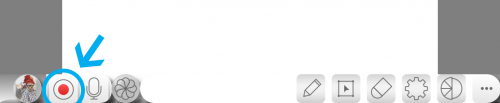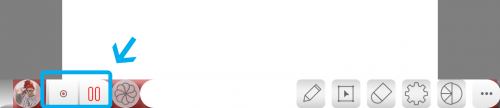Difference between revisions of "InGridApp/Features/Audio capture"
Jump to navigation
Jump to search
(Created page with "* << Features List ==Description== Live audio can be added while creating a drawing in InGrid app.<br> ==How to use:== 1.Open a new drawing page. C...") |
|||
| (3 intermediate revisions by 2 users not shown) | |||
| Line 9: | Line 9: | ||
1.Open a new drawing page. Click on the 'recording' button to start recording as shown. Next start with a drawing using drawing tools. Now add an audio related to the drawing such as explanation, or steps to draw etc.<br> | 1.Open a new drawing page. Click on the 'recording' button to start recording as shown. Next start with a drawing using drawing tools. Now add an audio related to the drawing such as explanation, or steps to draw etc.<br> | ||
| − | [[File: audio_capture_1.png]] | + | [[File: audio_capture_1.png | 500px]] |
| − | 2. Once the drawing is over, you can stop recording by pressing the same 'recording' button.<br> | + | 2. Once the drawing is over, you can stop recording by pressing the same 'recording' button. The video gets saved in 'Videos' folder of the device.<br> |
| − | [[File: audio_capture_2.png]] | + | [[File: audio_capture_2.png | 500px]] |
*[[InGridApp/Features | << Features List]] | *[[InGridApp/Features | << Features List]] | ||
| + | |||
| + | |||
| + | |||
| + | [[InGridApp | InGridApp Home]] | ||
Latest revision as of 03:00, 4 May 2017
Description
Live audio can be added while creating a drawing in InGrid app.
How to use:
1.Open a new drawing page. Click on the 'recording' button to start recording as shown. Next start with a drawing using drawing tools. Now add an audio related to the drawing such as explanation, or steps to draw etc.
2. Once the drawing is over, you can stop recording by pressing the same 'recording' button. The video gets saved in 'Videos' folder of the device.