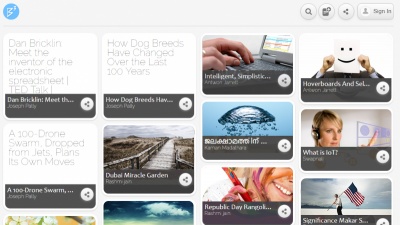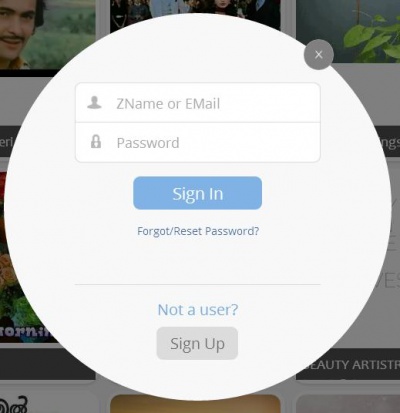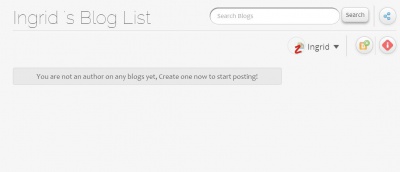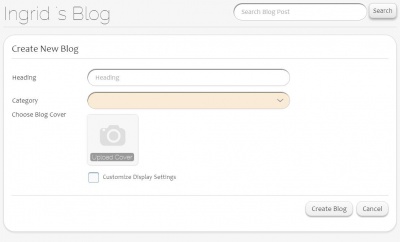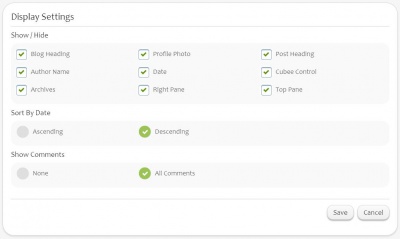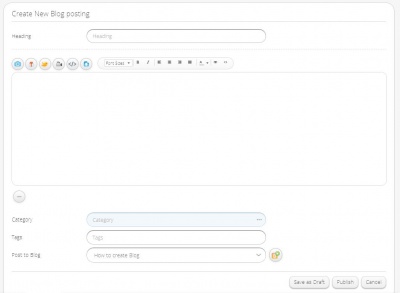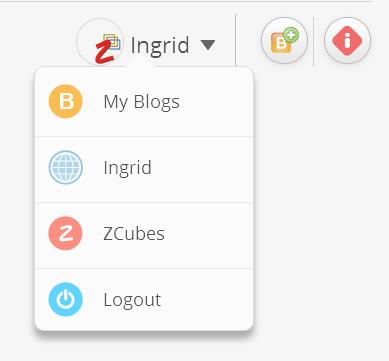Difference between revisions of "Ingrid/Blogs"
| Line 1: | Line 1: | ||
==Features== | ==Features== | ||
| − | '''Ingrid Blogs''' | + | '''Ingrid Blogs''' facilitates the user to express/share different views and ideas with the outer world. |
Blogs can be private or public and can be related to any topic. A blog by default is 'Public' and all live public blogs can be viewed in Tiled or Listed format. | Blogs can be private or public and can be related to any topic. A blog by default is 'Public' and all live public blogs can be viewed in Tiled or Listed format. | ||
| Line 39: | Line 39: | ||
==Blog Display Settings== | ==Blog Display Settings== | ||
User can alter the display settings by selecting the 'Customize Display Settings' option. By selecting 'Next' button, it leads to 'Display Settings' page that allows the user to select/deselect various Blog display options. | User can alter the display settings by selecting the 'Customize Display Settings' option. By selecting 'Next' button, it leads to 'Display Settings' page that allows the user to select/deselect various Blog display options. | ||
| + | |||
| + | [[File:Blog_Display_Settings.JPG|400px|thumb|center|Display Settings]] | ||
User can select/deselect different options under the headings 'Show/Hide', 'Sort by Date' and 'Show Comments' for displaying the newly created blog. | User can select/deselect different options under the headings 'Show/Hide', 'Sort by Date' and 'Show Comments' for displaying the newly created blog. | ||
| − | + | *'''Show/Hide''' | |
| + | <font color=blue>Need to insert an image indicating all items/sections such as Blog heading, Right pane, Top pane, Archives etc under Show/Hide</font> | ||
| + | |||
| + | - Blog Heading : Enables/Disables the display of heading of the blog for all the posts added under that particular blog. | ||
| + | |||
| + | - Author Name : Enables/Disables the display of name of the author/user who created the blog. | ||
| + | |||
| + | - Archives : Archives gives the list of all other postings under the currently open blog. By selecting the Show/Hide option, user can enable/disable the display of Archives pane. | ||
| + | |||
| + | - Profile photo : Enables/Disables the display of the blog author's profile photo to the blog viewers. | ||
| + | |||
| + | - Date : Enables/Disables the display of date on which the posts under particular blog were added. | ||
| + | |||
| + | - Right Pane : Enables/Disables the display of pane on the right hand side which displays the blog author's details such as name, profile photo and number of blogs created by the author. | ||
| + | |||
| + | - Post Heading : Enables/Disables the display of headings of all posts under a particular blog. | ||
| + | |||
| + | - Cubee Control : Enables/Disables the display of the controls such as 'Like', 'Dislike', 'Share', 'Track/Delete' and 'Comments'. User and viewers both can use these controls to express their views about the blog post. | ||
| + | |||
| + | - Top Pane : Enables/Disables the display of top pane that includes - 'Blog Heading', 'Search window', 'Share' icon, 'Live blogs' and 'Drafts' button, 'Display settings' icon, 'New post', 'Home' and 'Ingrid blogs' icon and a 'Back' button. | ||
| + | If the user is on Blog listing page, instead of 'Live blogs' and 'Drafts' buttons, 'Views' option is enabled/disabled showing how many times the blog has been viewed. | ||
| + | |||
| + | *'''Sort by Date''' | ||
| + | - User can sort the display of blog posts in ascending/descending order of dates created. | ||
| + | |||
| + | *'''Show Comments''' | ||
| + | - User can enable/disable the option of display of blog comments to all the viewers. In order to disable the comments visibility, 'None' option can be selected. | ||
| + | |||
| + | User could even use the blog as a website page by unchecking all the settings. | ||
| + | |||
| + | User can save the settings using 'Save' button, else can use 'Cancel' button to keep the default settings. | ||
| + | |||
| + | |||
| + | '''Display Settings''' page can be revisited using following ways - | ||
| + | |||
| + | 1)Through the 'Settings' icon on the top of the blog page where all the related posts are listed. | ||
| − | + | 2)Through the 'Settings' icon on the top of each individual post of a particular blog. | |
| − | |||
==Create Blog Post== | ==Create Blog Post== | ||
Revision as of 11:57, 6 May 2014
Features
Ingrid Blogs facilitates the user to express/share different views and ideas with the outer world.
Blogs can be private or public and can be related to any topic. A blog by default is 'Public' and all live public blogs can be viewed in Tiled or Listed format.
Blogs can be created under different categories depending on the topic. HTML editor helps the user to set or modify the display format of the blog contents. While editing, the incomplete blog can be saved as a draft through Save as Draft button. It allows the user to upload images, videos, URL's, experiences, any document attachments etc. along with the text content in a blog. New blogs with the related topics can be added under a same blog heading through Create new blog posting option.
The first image or the video uploaded in the blog post is the default thumbnail image cover of the blog post.
While viewing a blog, the options like 'Like', 'Dislike', 'Comment' facilitate the user to express his views about the blog. The blog can be shared by posting it to Ingrid slate, Facebook, Twitter and Google+. User can also share the blog by sending it as an email to different people.
Create Blogs
- Log In
User can create blog by 'logging in' by selecting 'Ingrid' icon.
- Create New Blog
On logging in through Sign-Up page, My Grid page opens up. Through the 'Explore Ingrid' option on the upper right hand corner, select the Blogs feature. It will show up the User's Blog list page. Initially for the new user, there won't be any blogs listed. So in order to create a new blog, select B+ icon on the top right hand corner.
Create New Blog page opens up with options such as Heading, Category, Choose Blog Cover, Customize Display Settings. Enter the appropriate Blog Heading, Category and select the Blog Cover Image. Blog Heading is a mandatory field.
User can alter the display settings by selecting the 'Customize Display Settings' option. By selecting 'Next' button, it leads to Display Settings page that allows the user to select/deselect various Blog display options.
The list of User's blogs can be stored by sorting in Ascending/Descending order of dates created. In order to disable the comments visibility, select None option under 'Show Comments'.
- Saving the Blog
By saving the settings through 'Save' button, user will be redirected to Create New Blog Posting page.
If the user does not select 'Customize Display Settings' option, then the New Blog will be created by selecting 'Create Blog' button on the same page.
Blog Display Settings
User can alter the display settings by selecting the 'Customize Display Settings' option. By selecting 'Next' button, it leads to 'Display Settings' page that allows the user to select/deselect various Blog display options.
User can select/deselect different options under the headings 'Show/Hide', 'Sort by Date' and 'Show Comments' for displaying the newly created blog.
- Show/Hide
Need to insert an image indicating all items/sections such as Blog heading, Right pane, Top pane, Archives etc under Show/Hide
- Blog Heading : Enables/Disables the display of heading of the blog for all the posts added under that particular blog.
- Author Name : Enables/Disables the display of name of the author/user who created the blog.
- Archives : Archives gives the list of all other postings under the currently open blog. By selecting the Show/Hide option, user can enable/disable the display of Archives pane.
- Profile photo : Enables/Disables the display of the blog author's profile photo to the blog viewers.
- Date : Enables/Disables the display of date on which the posts under particular blog were added.
- Right Pane : Enables/Disables the display of pane on the right hand side which displays the blog author's details such as name, profile photo and number of blogs created by the author.
- Post Heading : Enables/Disables the display of headings of all posts under a particular blog.
- Cubee Control : Enables/Disables the display of the controls such as 'Like', 'Dislike', 'Share', 'Track/Delete' and 'Comments'. User and viewers both can use these controls to express their views about the blog post.
- Top Pane : Enables/Disables the display of top pane that includes - 'Blog Heading', 'Search window', 'Share' icon, 'Live blogs' and 'Drafts' button, 'Display settings' icon, 'New post', 'Home' and 'Ingrid blogs' icon and a 'Back' button. If the user is on Blog listing page, instead of 'Live blogs' and 'Drafts' buttons, 'Views' option is enabled/disabled showing how many times the blog has been viewed.
- Sort by Date
- User can sort the display of blog posts in ascending/descending order of dates created.
- Show Comments
- User can enable/disable the option of display of blog comments to all the viewers. In order to disable the comments visibility, 'None' option can be selected.
User could even use the blog as a website page by unchecking all the settings.
User can save the settings using 'Save' button, else can use 'Cancel' button to keep the default settings.
Display Settings page can be revisited using following ways -
1)Through the 'Settings' icon on the top of the blog page where all the related posts are listed.
2)Through the 'Settings' icon on the top of each individual post of a particular blog.
Create Blog Post
Once the blog is created, user will be directed to 'Create New Blog Posting' page. It contains 'Heading', 'Category' and 'Content' portions. Appropriate category can be chosen for displaying the blog depending on the subject of the blog.
Text, images, videos, embed codes, HTML, attachment files etc. can be added as a part of content. The first image or the video uploaded in the blog post is the default thumbnail image of the blog post.
View Blogs
The Home button at the top right hand corner redirects to the user's Blogs home page.
On this page, a list of all blogs created by the user is available. All the postings under each blog heading can also be viewed by clicking on the blog.
The Ingrid button i at the top right hand corner redirects to the Ingrid Blogs public page.
Edit Blogs
User can edit the blogs by clicking on the Edit icon. User can also delete any of the blog posting, by clicking on the Delete icon. Ingrid will ask for the confirmation for deletion.
Need to insert an image indicating edit and delete blog icons