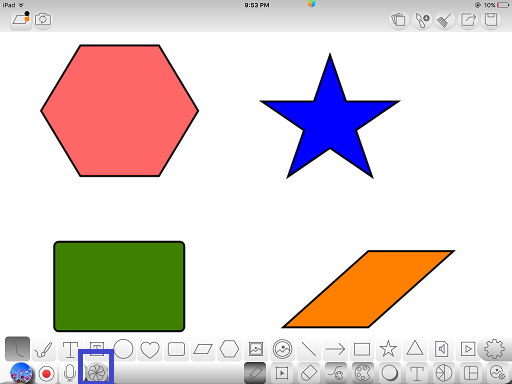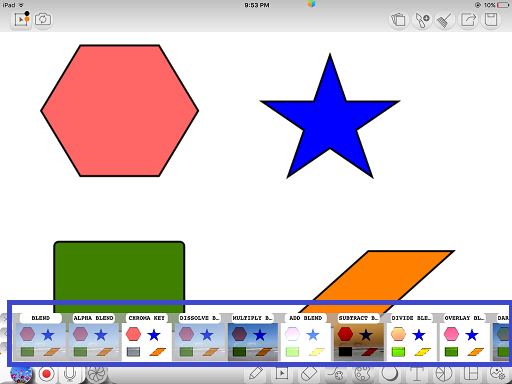Difference between revisions of "InGridApp/Features/Blend Photos with live background images"
Jump to navigation
Jump to search
| Line 1: | Line 1: | ||
| + | *[[InGridApp/Features | << Features List]] | ||
| + | |||
==Description== | ==Description== | ||
| − | Ingrid facilitates adding/blending any photos | + | Ingrid facilitates adding/blending any photos or drawings with live background. |
==How to use:== | ==How to use:== | ||
| − | 1. Open a new drawing page. | + | 1. Open a new drawing page. Create a new drawing.<br> |
[[File: Blend_photos_live_background_1.png]] | [[File: Blend_photos_live_background_1.png]] | ||
| − | 2. Select | + | 2. Select ‘Special Effects’ feature. Scroll to your right to find 'Blend' feature. Multiple blending sub-options such as Alpha Blend, Chroma Key Blend, Dissolve Blend etc. options are displayed.<br> |
[[File: Blend_photos_live_background_2.png]] | [[File: Blend_photos_live_background_2.png]] | ||
| − | + | *[[InGridApp/Features | << Features List]] | |
| − | |||
| − | [[ | ||
| − | |||
| − | |||
| − | |||
| − | |||
| − | |||
Revision as of 19:47, 26 October 2016
Description
Ingrid facilitates adding/blending any photos or drawings with live background.
How to use:
1. Open a new drawing page. Create a new drawing.
2. Select ‘Special Effects’ feature. Scroll to your right to find 'Blend' feature. Multiple blending sub-options such as Alpha Blend, Chroma Key Blend, Dissolve Blend etc. options are displayed.