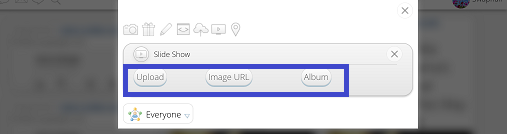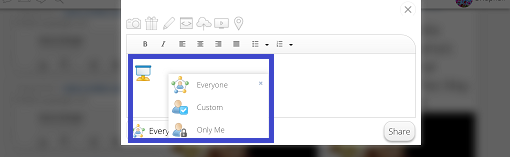Difference between revisions of "InGridApp/Features/Create slideshows"
Jump to navigation
Jump to search
(Created page with "* << Features List ==Description== User created drawings or any other pictures from the device can be used for slideshow using Ingrid App. ==How to ...") |
|||
| Line 7: | Line 7: | ||
==How to use:== | ==How to use:== | ||
1. Open MyGrid/Home page on the Ingrid app. Use the Add Content option by clicking ‘+’ symbol on lowermost right hand corner of the screen.<br> | 1. Open MyGrid/Home page on the Ingrid app. Use the Add Content option by clicking ‘+’ symbol on lowermost right hand corner of the screen.<br> | ||
| + | |||
| + | [[File: slide_show_1.png]] | ||
| + | |||
2. Select the ‘slide show’ icon as shown.<br> | 2. Select the ‘slide show’ icon as shown.<br> | ||
| − | 3. User can select ‘individual images from the device’ or ‘type url of the image’ or ‘use the images from particular album stored in the app profile. Select ‘Upload’ button.<br> | + | 3. User can select ‘individual images from the device’ or ‘type url of the image’ or ‘use the images from particular album stored in the app profile'. Select ‘Upload’ button.<br> |
| + | |||
| + | [[File: slide_show_2.png]] | ||
| + | |||
| + | |||
4. Select ‘Done’ after done with selecting the images. <br> | 4. Select ‘Done’ after done with selecting the images. <br> | ||
5. Slideshow can be shared to everyone, or customized or can be set to be viewed by just yourself. By default it is shared to ‘Everyone’. Finally select ‘Share’. The slideshow can be viewed in MyGrid page.<br> | 5. Slideshow can be shared to everyone, or customized or can be set to be viewed by just yourself. By default it is shared to ‘Everyone’. Finally select ‘Share’. The slideshow can be viewed in MyGrid page.<br> | ||
| + | |||
| + | [[File: slide_show_3.png]] | ||
*[[InGridApp/Features | << Features List]] | *[[InGridApp/Features | << Features List]] | ||
Revision as of 20:00, 30 October 2016
Description
User created drawings or any other pictures from the device can be used for slideshow using Ingrid App.
How to use:
1. Open MyGrid/Home page on the Ingrid app. Use the Add Content option by clicking ‘+’ symbol on lowermost right hand corner of the screen.
2. Select the ‘slide show’ icon as shown.
3. User can select ‘individual images from the device’ or ‘type url of the image’ or ‘use the images from particular album stored in the app profile'. Select ‘Upload’ button.
4. Select ‘Done’ after done with selecting the images.
5. Slideshow can be shared to everyone, or customized or can be set to be viewed by just yourself. By default it is shared to ‘Everyone’. Finally select ‘Share’. The slideshow can be viewed in MyGrid page.