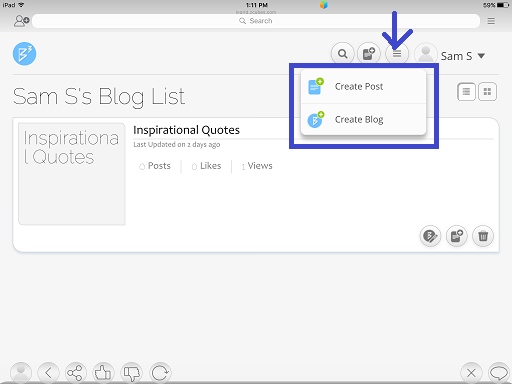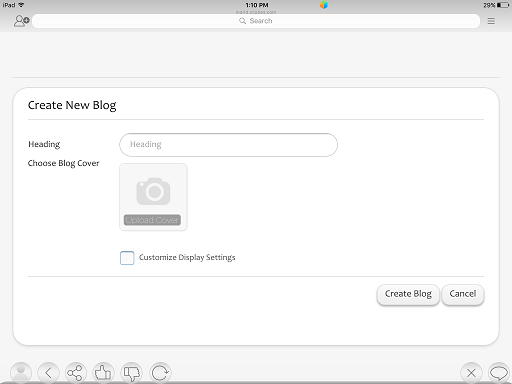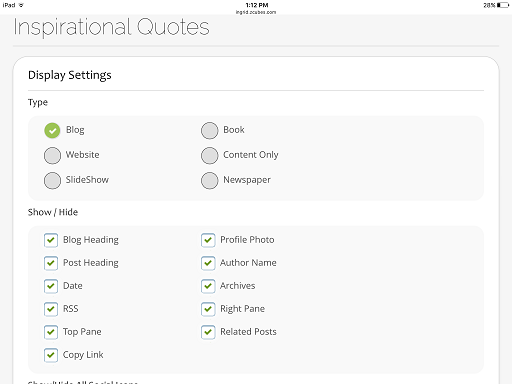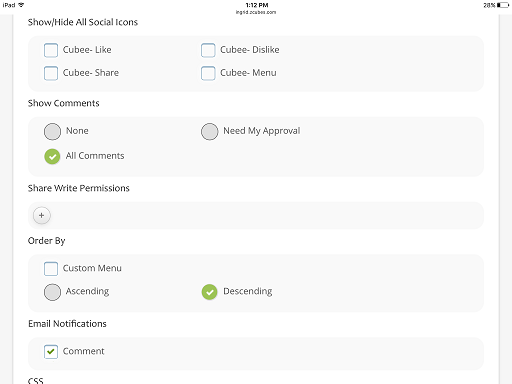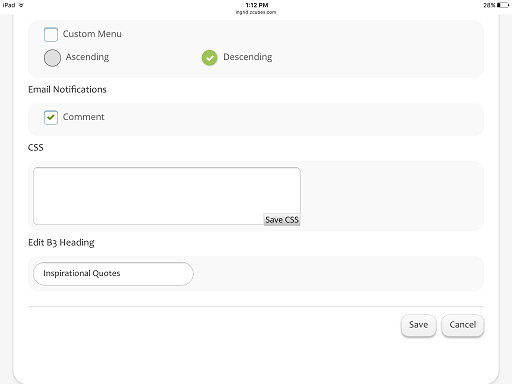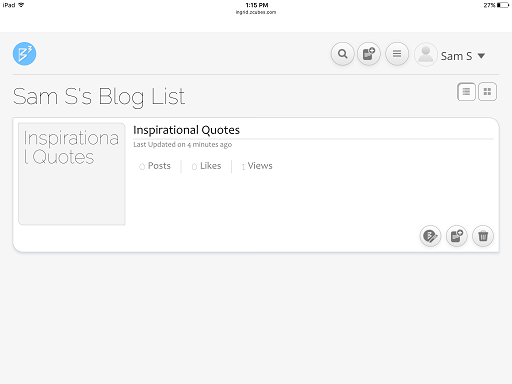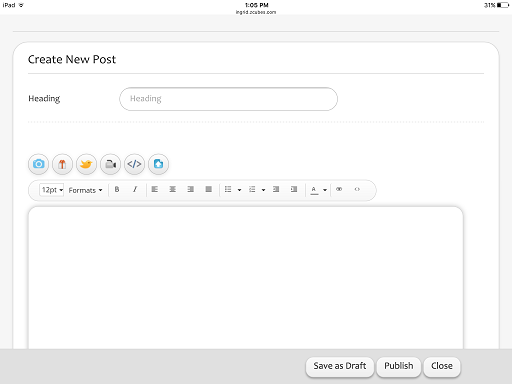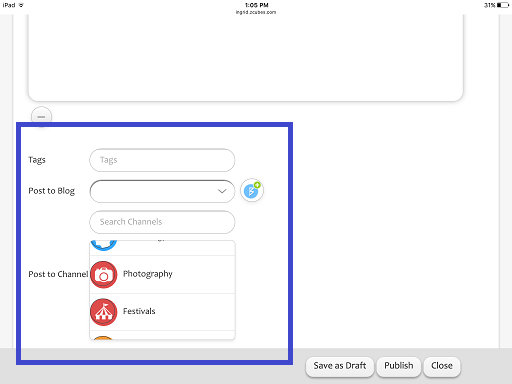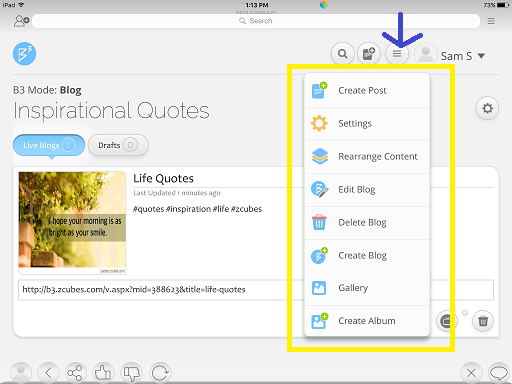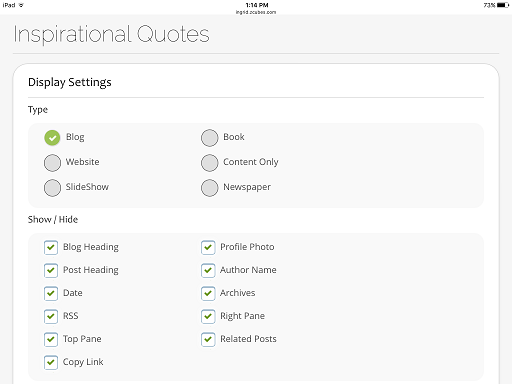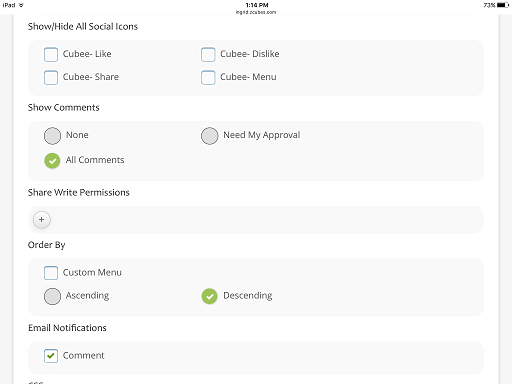Difference between revisions of "InGridApp/Features/Blog"
(Created page with "* << Features List ==Description== Blogs is one of the powerful features in InGrid App. User can create blogs on various topics and also add different...") |
|||
| Line 42: | Line 42: | ||
5. Tags can be added to the post, seperated by commas to make it easier for readers to search. Post can be saved under certain Blog heading by selecting the dropdown list. Post can be added to related channels as well. Post can be published or saved as a draft. <br> | 5. Tags can be added to the post, seperated by commas to make it easier for readers to search. Post can be saved under certain Blog heading by selecting the dropdown list. Post can be added to related channels as well. Post can be published or saved as a draft. <br> | ||
| + | |||
[[File: Blogs_5.png]] | [[File: Blogs_5.png]] | ||
| + | |||
| + | |||
| + | 6. By using 'Rearrange Content' opiton, the blog posts list can be viewed in a specified order.<br> | ||
| + | |||
| + | [[File: Blogs_6.png]] | ||
| + | |||
| + | |||
| + | 7. Through 'Settings' option, user can customize the display and content settings. Post can be viewed as a blog, a book, website, newspaper etc.<br> | ||
| + | |||
| + | [[File: Blogs_7.png]] | ||
| + | |||
| + | Also the user can alter the show/hide options, share permissions, notifications etc. as desired.<br> | ||
| + | |||
| + | [[File: Blogs_8.png]] | ||
| + | |||
*[[InGridApp/Features | << Features List]] | *[[InGridApp/Features | << Features List]] | ||
Revision as of 02:14, 2 February 2017
Description
Blogs is one of the powerful features in InGrid App. User can create blogs on various topics and also add different posts under the blogs. Blogs can be shared on to various social networking websites etc.
How to use:
1. Select the B3 icon on the bottom list on the main page to open blogs as shown.
2. Select 'Create Blog' to create a new blog. Select 'Create Post' for adding a post to existing blog.
3. By selecting 'Create Blog' icon, user can create a new Blog. Blog heading needs to be entered. Below example shows, how to create a new blog 'Inspirational Quotes'.
By selecting 'Customize Display Settings', various display settings can be altered as per the requirement. Click on 'Next' to proceed and finally select 'Save'.
The newly created blog is displayed under users blogs list.
4. A blog post can be added under a certain blog heading. Font editing options are available. Pictures/images, video/html links, documents etc. can be attached to the post.
5. Tags can be added to the post, seperated by commas to make it easier for readers to search. Post can be saved under certain Blog heading by selecting the dropdown list. Post can be added to related channels as well. Post can be published or saved as a draft.
6. By using 'Rearrange Content' opiton, the blog posts list can be viewed in a specified order.
7. Through 'Settings' option, user can customize the display and content settings. Post can be viewed as a blog, a book, website, newspaper etc.
Also the user can alter the show/hide options, share permissions, notifications etc. as desired.