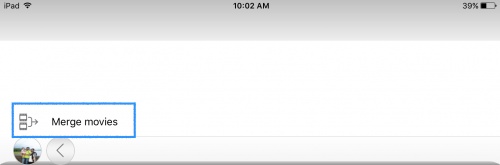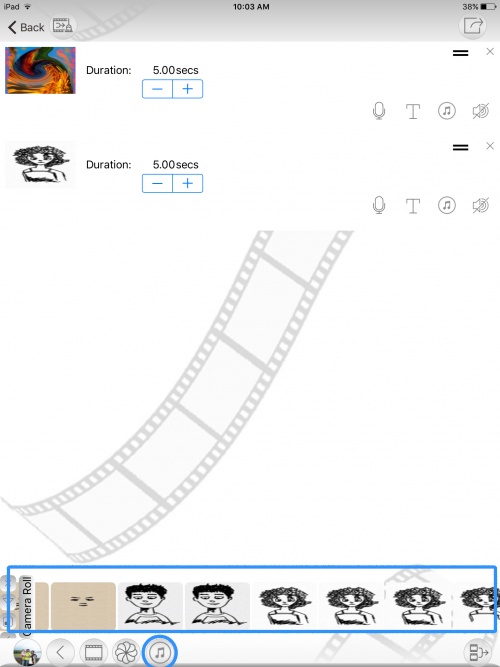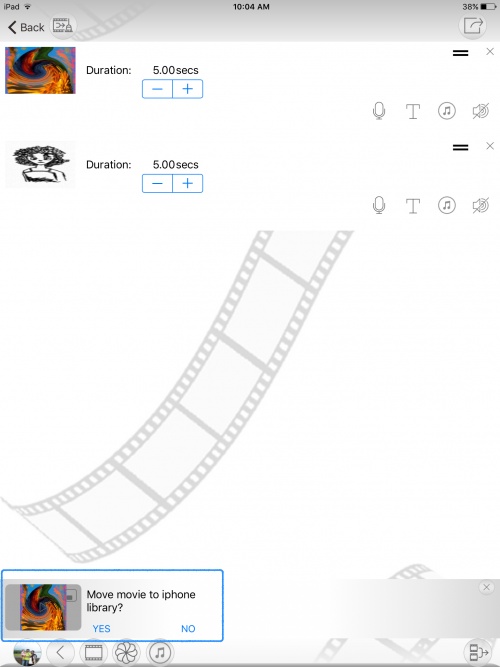Difference between revisions of "InGridApp/Features/Compose Videos"
Jump to navigation
Jump to search
| (4 intermediate revisions by 2 users not shown) | |||
| Line 1: | Line 1: | ||
| + | [[InGridApp/Features | << Features List]] | ||
== Description == | == Description == | ||
| Line 10: | Line 11: | ||
[[File:Compose-videos1.jpg | 500px]] | [[File:Compose-videos1.jpg | 500px]] | ||
| + | |||
2. Then click on merge movies. | 2. Then click on merge movies. | ||
[[File:Compose-videos2.jpg | 500px]] | [[File:Compose-videos2.jpg | 500px]] | ||
| + | |||
3. Insert created artworks or image files and audios from the gallery. | 3. Insert created artworks or image files and audios from the gallery. | ||
| Line 19: | Line 22: | ||
[[File:Compose-videos3.jpg | 500px]] | [[File:Compose-videos3.jpg | 500px]] | ||
| + | |||
4. After insert files you can create and move video to the gallery. | 4. After insert files you can create and move video to the gallery. | ||
| − | [[File:Compose-videos5.jpg | | + | [[File:Compose-videos5.jpg | 500px]] |
| + | |||
| + | |||
| + | |||
| + | [[InGridApp/Features | << Features List]] | ||
| + | |||
| + | |||
| + | [[InGridApp | InGridApp Home]] | ||
Latest revision as of 04:44, 1 July 2019
Description
Create videos using your images and audio files.
How to use:
1. Open MyGrid/Home page on the Ingrid app. Use the Ingrid compose videos icon from the bottom menu.
2. Then click on merge movies.
3. Insert created artworks or image files and audios from the gallery.
You can also set time intervals of each slide.
4. After insert files you can create and move video to the gallery.