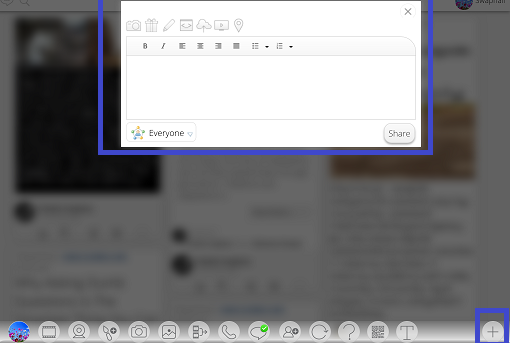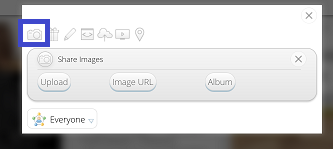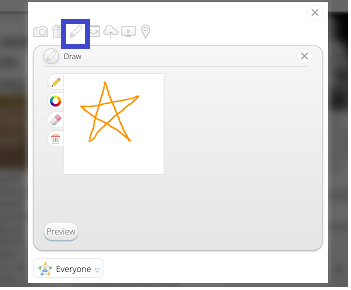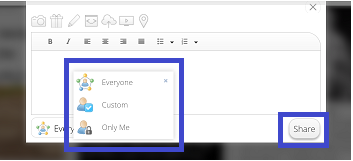Difference between revisions of "InGridApp/Features/Post a Cubee"
(Created page with "* << Features List ==Description== Posting on to a cubee facilitates the user with features such as posting an image, drawing, a document, any link o...") |
|||
| Line 7: | Line 7: | ||
==How to use:== | ==How to use:== | ||
1. Click on ‘Add Content’ icon displayed with ‘+’ symbol on the lowermost right-hand corner of the main Ingrid App page.<br> | 1. Click on ‘Add Content’ icon displayed with ‘+’ symbol on the lowermost right-hand corner of the main Ingrid App page.<br> | ||
| + | |||
| + | [[File:Post_cubee_1.png]] | ||
| + | |||
| + | |||
2. Here user can upload an image, create a drawing, load any URL, upload a document, create a slideshow etc. There is also an option to add user’s location.<br> | 2. Here user can upload an image, create a drawing, load any URL, upload a document, create a slideshow etc. There is also an option to add user’s location.<br> | ||
| + | |||
| + | |||
3. While posting an image, user can upload the existing image from the device, or an url, or also can use the images from the albums on the app.<br> | 3. While posting an image, user can upload the existing image from the device, or an url, or also can use the images from the albums on the app.<br> | ||
| + | |||
| + | |||
| + | [[File:Post_cubee_2.png]] | ||
| + | |||
| + | |||
4. You can use the drawing icon to draw online and post immediately.<br> | 4. You can use the drawing icon to draw online and post immediately.<br> | ||
| + | |||
| + | [[File:Post_cubee_3.png]] | ||
| + | |||
| + | |||
5. The content can be shared to everyone (made public), or can be customized to selected users, or can be set to be visible by just you.<br> | 5. The content can be shared to everyone (made public), or can be customized to selected users, or can be set to be visible by just you.<br> | ||
| + | |||
| + | [[File:Post_cubee_4.png]] | ||
*[[InGridApp/Features | << Features List]] | *[[InGridApp/Features | << Features List]] | ||
Revision as of 07:04, 31 October 2016
Description
Posting on to a cubee facilitates the user with features such as posting an image, drawing, a document, any link or create and display a slideshow etc.
How to use:
1. Click on ‘Add Content’ icon displayed with ‘+’ symbol on the lowermost right-hand corner of the main Ingrid App page.
2. Here user can upload an image, create a drawing, load any URL, upload a document, create a slideshow etc. There is also an option to add user’s location.
3. While posting an image, user can upload the existing image from the device, or an url, or also can use the images from the albums on the app.
4. You can use the drawing icon to draw online and post immediately.
5. The content can be shared to everyone (made public), or can be customized to selected users, or can be set to be visible by just you.