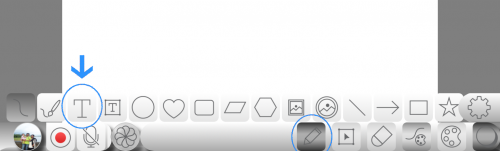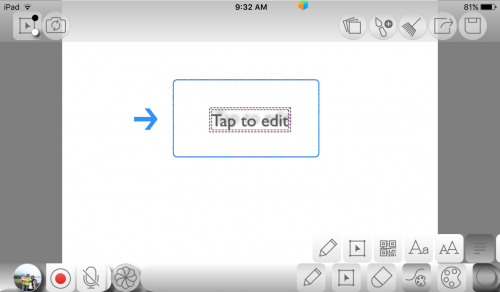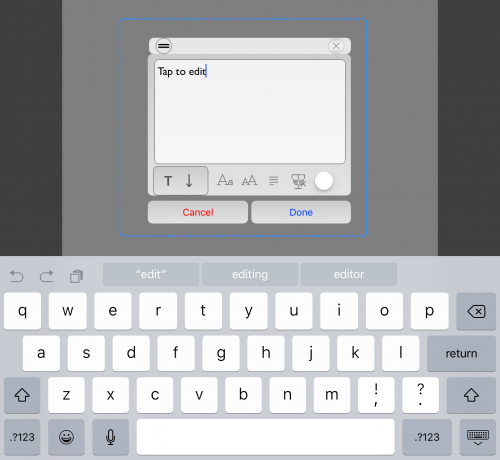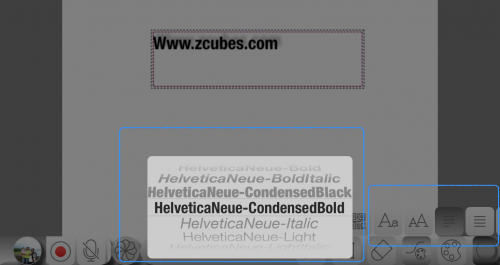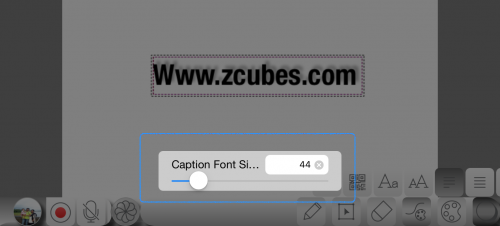Difference between revisions of "InGridApp/Features/Text fonts"
Jump to navigation
Jump to search
| Line 12: | Line 12: | ||
[[File:Text-font1.PNG | 500px]] | [[File:Text-font1.PNG | 500px]] | ||
| + | |||
2. Tap to edit the inserted default text. | 2. Tap to edit the inserted default text. | ||
[[File:Text-font2.PNG | 500px]] | [[File:Text-font2.PNG | 500px]] | ||
| + | |||
3. In text editing mode choose font, colour and size of texts. Also insert standard date and time without typing. | 3. In text editing mode choose font, colour and size of texts. Also insert standard date and time without typing. | ||
[[File:Text-font3.PNG | 500px]] | [[File:Text-font3.PNG | 500px]] | ||
| + | |||
4. Text editing tools also available on bottom panel. | 4. Text editing tools also available on bottom panel. | ||
[[File:Text-font4.PNG | 500px]] | [[File:Text-font4.PNG | 500px]] | ||
| + | |||
5. Font size adjusting popup. | 5. Font size adjusting popup. | ||
Revision as of 23:49, 2 November 2016
Description
Text editing is very easy on ingrid app. Insert text with different fonts, color, and size.
How to use
1. Choose text adding tool from bottom tool bar.
2. Tap to edit the inserted default text.
3. In text editing mode choose font, colour and size of texts. Also insert standard date and time without typing.
4. Text editing tools also available on bottom panel.
5. Font size adjusting popup.