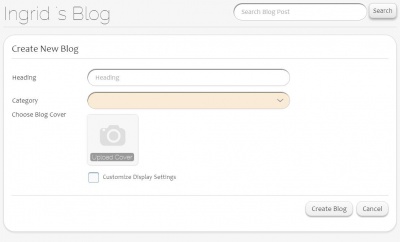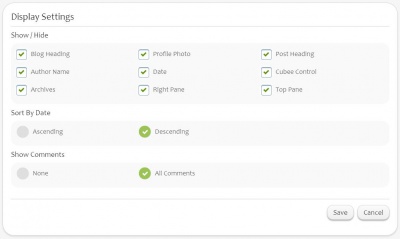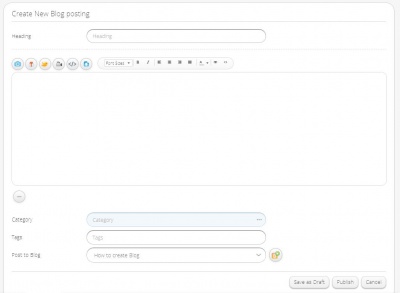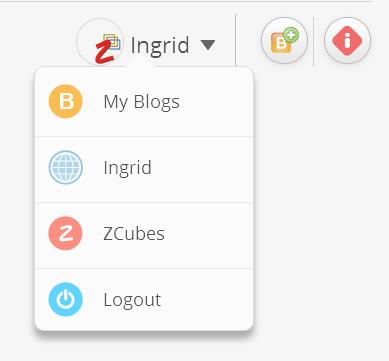Ingrid/Blogs
Features
Ingrid Blogs is a very strong feature of Zcubes that facilitates the user to express/share different views and ideas with the outer world.
Blogs can be private or public and can be related to any topic. A blog by default is 'Public' and all live public blogs can be viewed in Tiled or Listed format.
Blogs can be created under different categories depending on the topic. HTML editor helps the user to set or modify the display format of the blog contents. While editing, the incomplete blog can be saved as a draft through Save as Draft button. It allows the user to upload images, videos, URL's, experiences, any document attachments etc. along with the text content in a blog. New blogs with the related topics can be added under a same blog heading through Create new blog posting option.
The first image or the video uploaded in the blog post is the default thumbnail image cover of the blog post.
While viewing a blog, the options like 'Like', 'Dislike', 'Comment' facilitate the user to express his views about the blog. The blog can be shared by posting it to Ingrid slate, Facebook, Twitter and Google+. User can also share the blog by sending it as an email to different people.
Create Blogs
- User could create Blog once logged in.
- On the top right corner, click on B+ icon to create new blog.
- Enter Blog Heading, Category and Choose Blog Cover Image.
- Inorder to change the display setting, check the “Customize Display Settings” and click Next.
- The page will be redirected to Display Settings Page.
- Check or uncheck all the items under Show/Hide.
- This will Show/Hide the items we checked or unchecked.
- Inorder to disable the comments visibility, check None item under the Show Comments .
- Save the Settings and it will redirect to the Blog Post page.
Blog Display Settings
- Display Settings page contains numerous settings which can be checked or unchecked to Hide or Show
- According to this setting, the blog will appear to a user
- Users could even check use the blog as a website by unchecking all the settings.
Create Blog Post
- Once the Blog is created, user will be redirected to create Blog post
- Blog Posting page contains heading part, Content part, Category, Tags and Post to Blog.
- Any type of contents like images, text, videos, embed codes, HTML etc can be added
- Category is used in which the blog should be listed.
- Tags that are related to the blog post can be added
- The blog post created can be posted to any other Blogs created
View Blogs
- The Home button at the top redirects to the users Blogs home page.
- The user will be prompted to login, if the user is not logged in.
- The Ingrid button i at the top right corner will redirect the user to Ingrid Blogs public page.