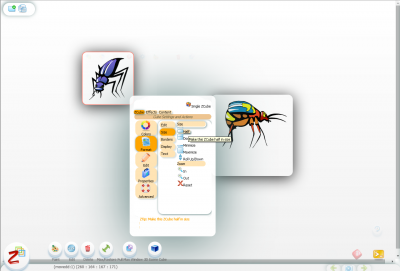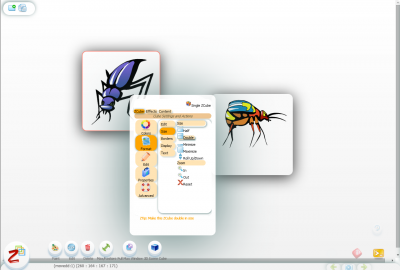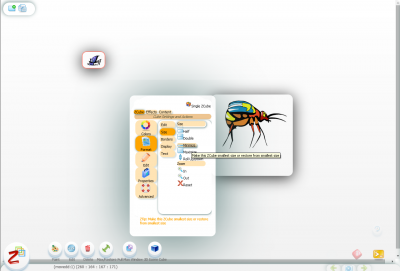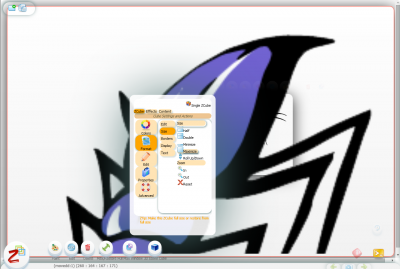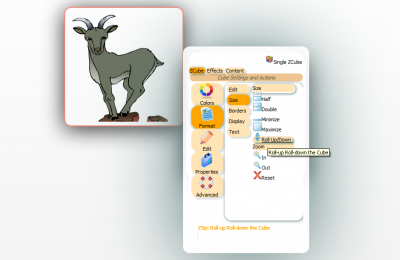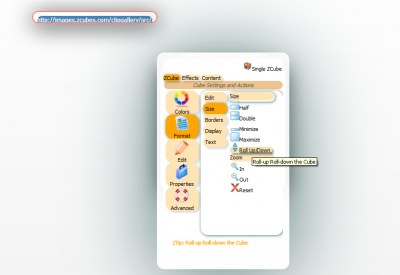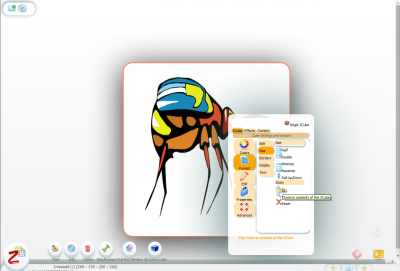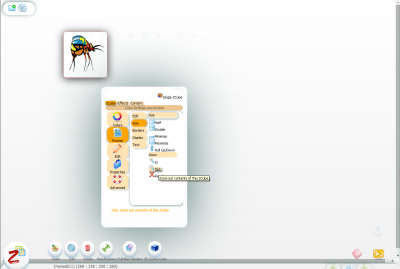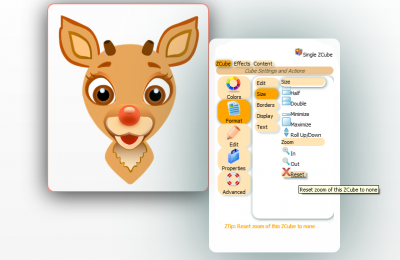Difference between revisions of "ZCubes/Tools/Format/Size"
Jump to navigation
Jump to search
| (5 intermediate revisions by the same user not shown) | |||
| Line 1: | Line 1: | ||
| − | == | + | |
| − | + | ==Half== | |
| − | [[File:Size---half.png| | + | This tool can be used to reduce images size by half. |
| − | + | [[File:Size---half.png|400px|thumb|center|After Applying Half]] | |
| − | [[File:Size---double.png| | + | ==Double== |
| − | + | This tool can be used to increase images size double. | |
| − | [[File:Size---minimize.png| | + | [[File:Size---double.png|400px|thumb|center|After Applying Double]] |
| − | + | ==Minimize== | |
| − | [[File:Size---maximize.png| | + | This tool can be used to minimize images size |
| − | + | [[File:Size---minimize.png|400px|thumb|center|After Applying Minimize]] | |
| − | [[File:Roll-updown1.png| | + | ==Maximize== |
| − | [[File:Roll-updown2.png| | + | This tool can be used to maximize images size. |
| − | *Zoom | + | [[File:Size---maximize.png|400px|thumb|center|After Applying Maximize]] |
| − | [[File:Zoom-in.png| | + | ==Roll Up/Down== |
| − | [[File:Zoom-out.png| | + | This tool can be used to rolling images up or down. |
| + | [[File:Roll-updown1.png|400px|thumb|center|Roll Up/Down ]] | ||
| + | [[File:Roll-updown2.png|400px|thumb|center|After Clicking Roll Up/Down ]] | ||
| + | ==Zoom== | ||
| + | This tool can be used to zoom in or zoom out | ||
| + | *Zoom in | ||
| + | This tool can be used to zoom in the image. | ||
| + | [[File:Zoom-in.png|400px|thumb|center|After Applying Zoom in]] | ||
| + | *Zoom out | ||
| + | This tool can be used to zoom out of image. | ||
| + | [[File:Zoom-out.png|400px|thumb|center|After Applying Zoom out]] | ||
| + | *Reset | ||
| + | This tool can be used to reset the size of the image. | ||
| + | [[File:Reset.png|400px|thumb|center|After Applying Reset]] | ||
Latest revision as of 01:36, 25 June 2014
Half
This tool can be used to reduce images size by half.
Double
This tool can be used to increase images size double.
Minimize
This tool can be used to minimize images size
Maximize
This tool can be used to maximize images size.
Roll Up/Down
This tool can be used to rolling images up or down.
Zoom
This tool can be used to zoom in or zoom out
- Zoom in
This tool can be used to zoom in the image.
- Zoom out
This tool can be used to zoom out of image.
- Reset
This tool can be used to reset the size of the image.