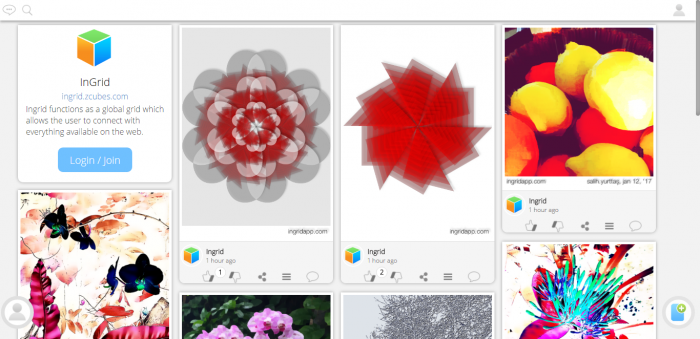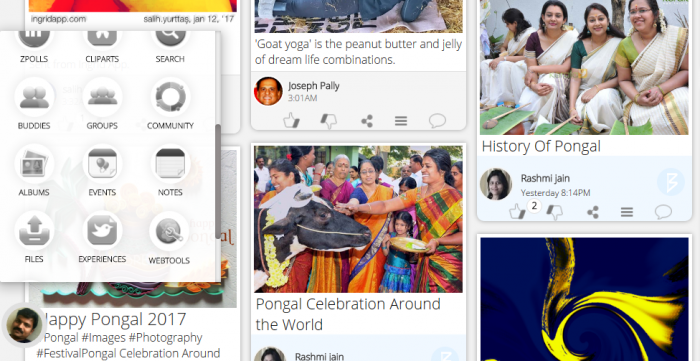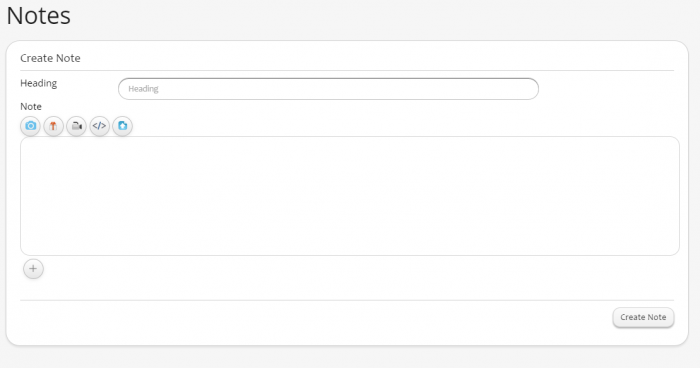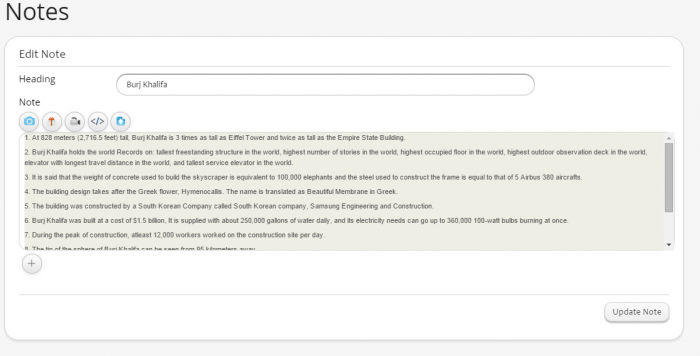Difference between revisions of "Ingrid/Notes"
Jump to navigation
Jump to search
| (2 intermediate revisions by the same user not shown) | |||
| Line 20: | Line 20: | ||
*On clicking Note icon, notes page will open where all the notes are listed<br/> | *On clicking Note icon, notes page will open where all the notes are listed<br/> | ||
*Icon on the right bottom corner is used to create Notes<br/> | *Icon on the right bottom corner is used to create Notes<br/> | ||
| − | [[File:Create_Note_Icon.png| | + | [[File:Create_Note_Icon.png|700px|thumb|center|Create Note Icon]] |
*Notes include images, videos, html etc<br/> | *Notes include images, videos, html etc<br/> | ||
*Remainder date can be set to notify the owner and shared buddies <br/> | *Remainder date can be set to notify the owner and shared buddies <br/> | ||
| Line 29: | Line 29: | ||
*Click the note you have to update.<br/> | *Click the note you have to update.<br/> | ||
*Top right corner you can see Edit, Delete and Close Icon. <br/> | *Top right corner you can see Edit, Delete and Close Icon. <br/> | ||
| − | [[File:Update_Icon.png| | + | [[File:Update_Icon.png|700px|thumb|center|Update Icon]] |
*Click Edit icon to edit the Note and update icon to update<br/> | *Click Edit icon to edit the Note and update icon to update<br/> | ||
[[File:Update.png|700px|thumb|center|Update Note]] | [[File:Update.png|700px|thumb|center|Update Note]] | ||
| Line 37: | Line 37: | ||
Click Delete icon to delete Note<br/> | Click Delete icon to delete Note<br/> | ||
[[File:Update_Icon.png|700px|thumb|center|Delete Note]] | [[File:Update_Icon.png|700px|thumb|center|Delete Note]] | ||
| + | |||
| + | <<[[Ingrid | Ingrid home ]] | ||
Latest revision as of 00:17, 18 January 2017
Features
- Notes are used to document the important writings.
- Any format can be applied to create notes.
- The Notes written can be shared with any of the buddies added with either Read/Read-Write enabled
- You can set reminder for the Notes created.
- It will remind you and the shared buddies regarding the Notes created (optional).
Create Notes
- User have to Login to create Notes.
- To access Notes, click on the Notes icon from the Ingrid Menu
Creating New Notes
- On clicking Note icon, notes page will open where all the notes are listed
- Icon on the right bottom corner is used to create Notes
- Notes include images, videos, html etc
- Remainder date can be set to notify the owner and shared buddies
Update Note
- Click the note you have to update.
- Top right corner you can see Edit, Delete and Close Icon.
- Click Edit icon to edit the Note and update icon to update
Delete Note
Click Delete icon to delete Note
<< Ingrid home