Difference between revisions of "Manuals/calci/FIND"
(Created page with "<div id="6SpaceContent" class="zcontent" align="left"> <font color="#000000"><font face="Arial, sans-serif"><font size="2">'''BIN2OCT'''</font></font><font face="Arial, sans-...") |
|||
| (18 intermediate revisions by 4 users not shown) | |||
| Line 1: | Line 1: | ||
| − | <div | + | <div style="font-size:30px">'''FIND (FindText,WithinText,StartNumber) '''</div><br/> |
| − | < | + | *<math>FindText</math> is the text you want to find. |
| + | *<math>WithinText</math> is the text or string that contains the text you want to find. | ||
| + | *<math>StartNumber</math> is the number to start the search. | ||
| + | **FIND(),finds one text value within another (case-sensitive). | ||
| − | </ | + | ==Description== |
| − | -- | + | *FIND is used to locate the starting position of a search text in another string. ie, it will search the text inside another string and will return the starting position of the text inside the string. |
| − | < | + | *First character in <math>n</math> is character number 1. By default <math>n</math> is assumed to be 1 and is optional. |
| − | + | *FIND is used with languages that use the single-byte character set(SBCS). | |
| − | < | + | *FINDB is used with languages that use the double-byte character set (DBCS). |
| + | *The default language of your computer will result in the return value | ||
| + | #<math>FIND</math> counts each character. It wont depend on default language setting. | ||
| + | #<math>FINDB</math> counts double-byte character as 2. | ||
| + | *<math>FIND</math> and <math>FINDB</math> are case sensitive. It won't allow wildcard characters. | ||
| + | *If <math>FindText</math> is "" (NULL), FIND matches with the first character in the search string. | ||
| + | It will return ERROR when: | ||
| + | 1.<math>FindText</math> must not be wildcard characters. | ||
| + | 2.If <math>FindText</math> is not there in <math>WithinText</math> | ||
| + | 3.If <math>StartNumber</math> is greater than the length of <math>WithinText</math>. | ||
| − | + | ==Examples== | |
| − | + | <div id="6SpaceContent" class="zcontent" align="left"> | |
| − | |||
| − | |||
| − | |||
| − | |||
| − | |||
| − | |||
| − | |||
| − | |||
| − | |||
| − | |||
| − | |||
| − | |||
| − | |||
| − | |||
| − | |||
| − | |||
| − | |||
| − | |||
| − | |||
| − | |||
| − | |||
| − | |||
| − | |||
| − | |||
| − | |||
| − | |||
| − | |||
| − | |||
| − | <div id=" | ||
{| id="TABLE3" class="SpreadSheet blue" | {| id="TABLE3" class="SpreadSheet blue" | ||
|- class="even" | |- class="even" | ||
| − | | | + | | |
| − | + | ! A | |
| − | + | |- | |
| − | |||
| − | |||
| − | |- | ||
| − | |||
| − | |||
| − | |||
| − | |||
| − | |||
| − | |||
| − | |||
| − | |||
| − | |||
| − | |||
| − | |||
|- class="odd" | |- class="odd" | ||
| − | | | + | |1 |
| − | + | |UNITED STATES OF AMERICA | |
| − | |||
| − | |||
| − | |||
| − | | | ||
|- class="even" | |- class="even" | ||
| − | | | + | |2 |
| − | | | + | |30338 |
| − | |||
| − | |||
| − | |||
|- class="odd" | |- class="odd" | ||
| − | | | + | |3 |
| − | + | |student | |
| − | |||
| − | |||
| − | | | ||
|- class="even" | |- class="even" | ||
| − | | | + | |4 |
| − | + | |Personal | |
| − | |||
| − | |||
| − | | | ||
|} | |} | ||
| + | *=FIND("STATES",A1) = 8 | ||
| + | *=FIND("dent",A3) = 4 | ||
| + | |||
| + | ==Related Videos== | ||
| + | |||
| + | {{#ev:youtube|43L6SNVoGdM|280|center|FIND Function}} | ||
| + | |||
| + | ==See Also== | ||
| + | *[[Manuals/calci/FINDB | FINDB ]] | ||
| + | *[[Manuals/calci/MID | MID ]] | ||
| + | *[[Manuals/calci/MIDB | MIDDB ]] | ||
| + | |||
| + | ==References== | ||
| + | [http://www.techonthenet.com/excel/formulas/find.php Find] | ||
| + | |||
| + | |||
| + | *[[Z_API_Functions | List of Main Z Functions]] | ||
| − | + | *[[ Z3 | Z3 home ]] | |
| − | |||
Latest revision as of 17:37, 9 August 2018
FIND (FindText,WithinText,StartNumber)
- is the text you want to find.
- is the text or string that contains the text you want to find.
- is the number to start the search.
- FIND(),finds one text value within another (case-sensitive).
Description
- FIND is used to locate the starting position of a search text in another string. ie, it will search the text inside another string and will return the starting position of the text inside the string.
- First character in is character number 1. By default is assumed to be 1 and is optional.
- FIND is used with languages that use the single-byte character set(SBCS).
- FINDB is used with languages that use the double-byte character set (DBCS).
- The default language of your computer will result in the return value
- counts each character. It wont depend on default language setting.
- counts double-byte character as 2.
- and are case sensitive. It won't allow wildcard characters.
- If is "" (NULL), FIND matches with the first character in the search string.
It will return ERROR when:
1. must not be wildcard characters. 2.If is not there in 3.If is greater than the length of .
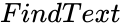 is the text you want to find.
is the text you want to find. is the text or string that contains the text you want to find.
is the text or string that contains the text you want to find. is the number to start the search.
is the number to start the search.